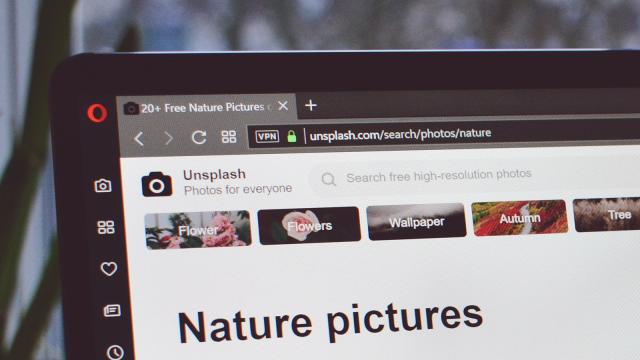Take a look at the address bar of the best internet browsers and you’ll notice a number of icons in there. You might not have given them a whole lot of thought, but they can tell you a lot about the website that you’re on and what you can do with it — and as Google Chrome is changing one of those icons soon, it’s a good time to get up to speed on how all these little glyphs should be interpreted.
Let’s go.
What does the padlock icon in your internet browser mean?
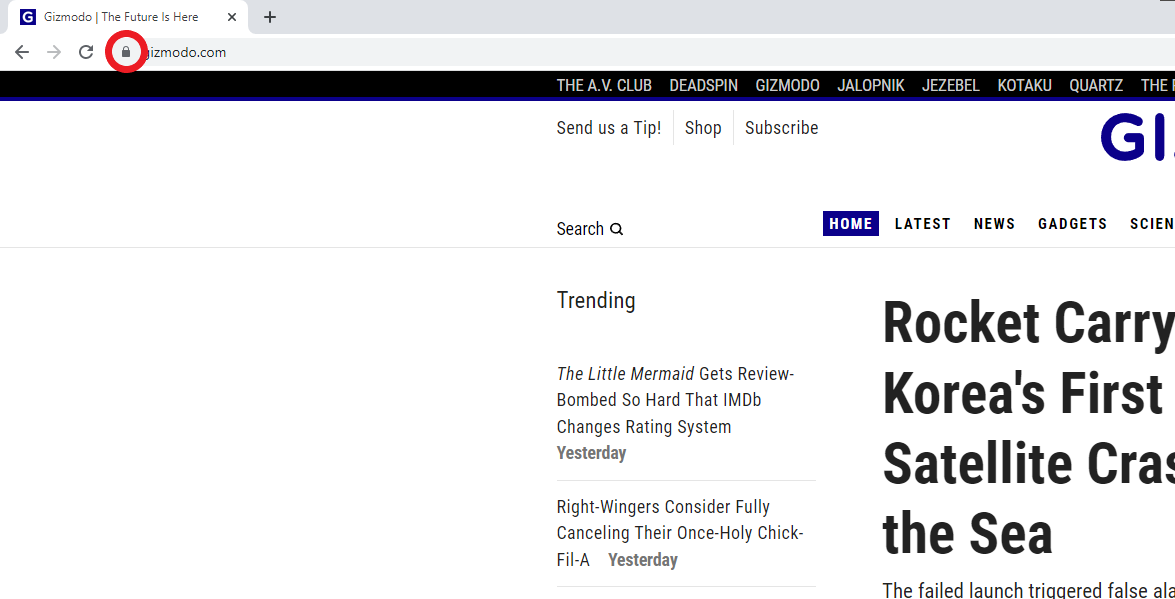
This is the one Google wants to change in Chrome. Traditionally, it indicates that a website uses HTTPS, the more secure version of the HTTP (or Hypertext Transfer Protocol) that’s the universally agreed way of delivering webpages. It means extra security and extra encryption.
The padlock is used to represent HTTPS universally across Chrome, Safari, Firefox, Edge, and other browsers, and in those browsers, you can also click on the icon to access more details about the site and more related options (to clear the cookies for the site, for example).
So why the change to an icon showing sliders? Google says the padlock is less needed now (95 per cent of the web uses HTTPS), and that it can give users the idea that a site is trustworthy, which isn’t always the case: HTTPS indicates a secure connection, not a trustworthy website.
How to use the share icon in your internet browser
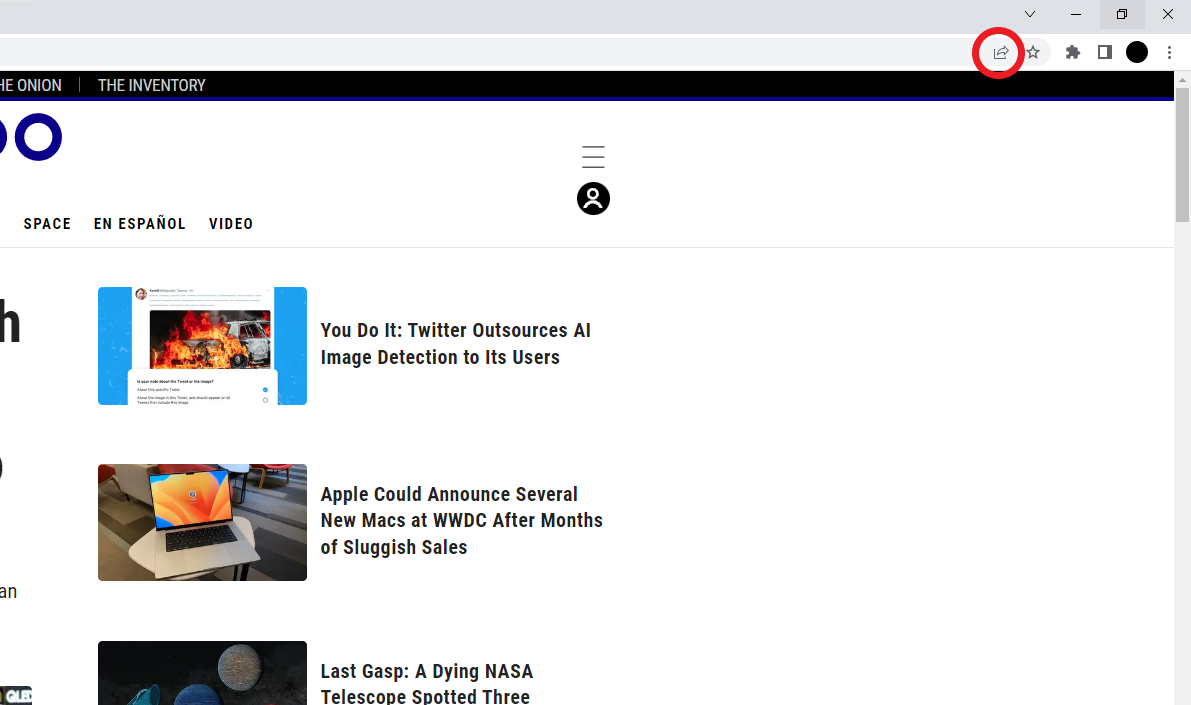
If you use Chrome, you’ll see a share icon in the address bar, an arrow pointing upwards out of a rectangle on the right (other browsers put their share options in the menus). Click on it to copy the current URL, send it to Chrome on another device, or cast its contents. You’re also able to generate a QR code for the website URL or save the page to disk.
How to use the install icon in your internet browser
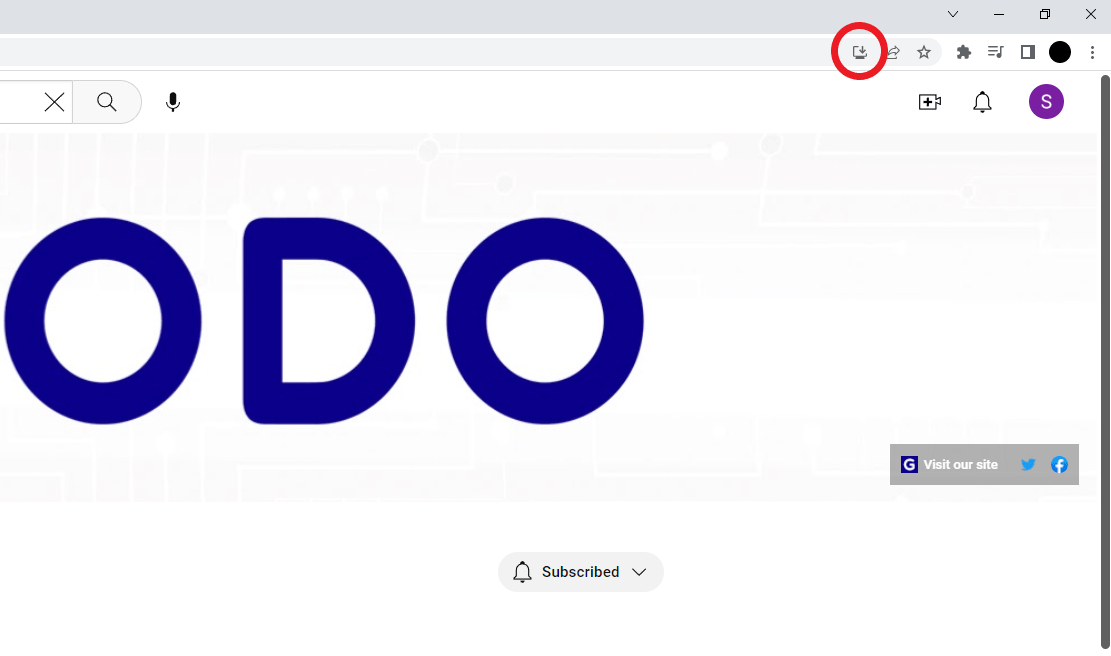
This shows up in Chrome (a downward arrow in a monitor frame) and Edge (three squares with a plus symbol), when you’re on a page that has a Progressive Web App available — such as Twitter or YouTube. Basically, they’re websites that can run as if they’re native apps on your computer, launching in their own windows with their own shortcuts.
How to use the translate icon in your internet browser
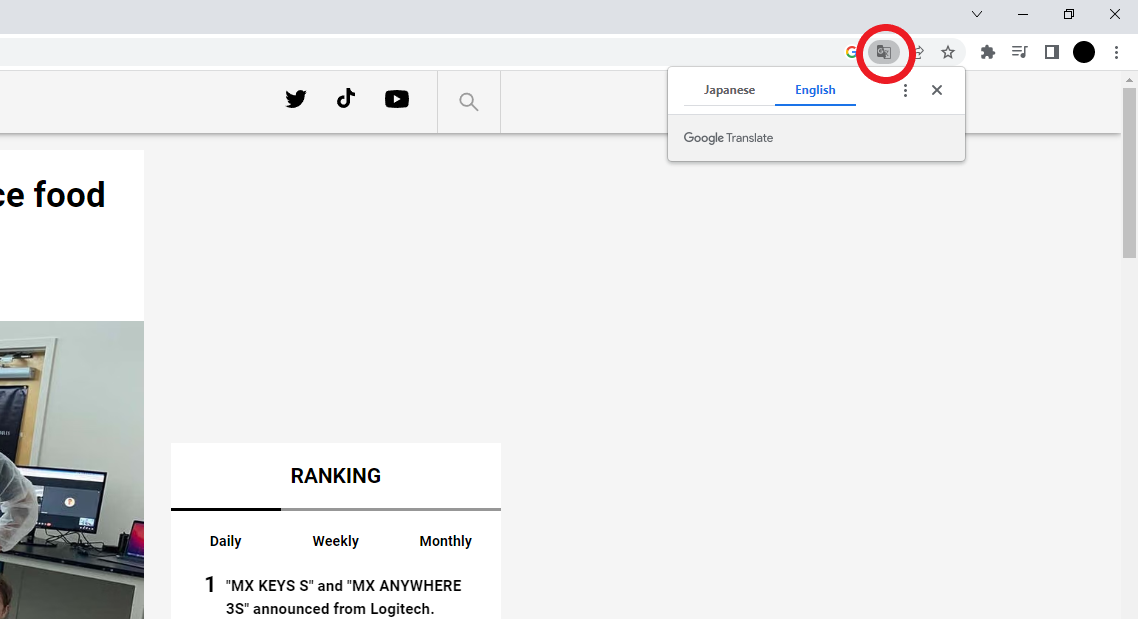
You’ll see a translate icon — cards with an approximation of text on them — in the Chrome and Safari address bars (and on the Edge toolbar) when you’re on a website that’s primarily written in a language different to your own. Click on it to run a translation and access the translation options, which vary slightly depending on the browser you’re using.
How to use the bookmark icon in your internet browser
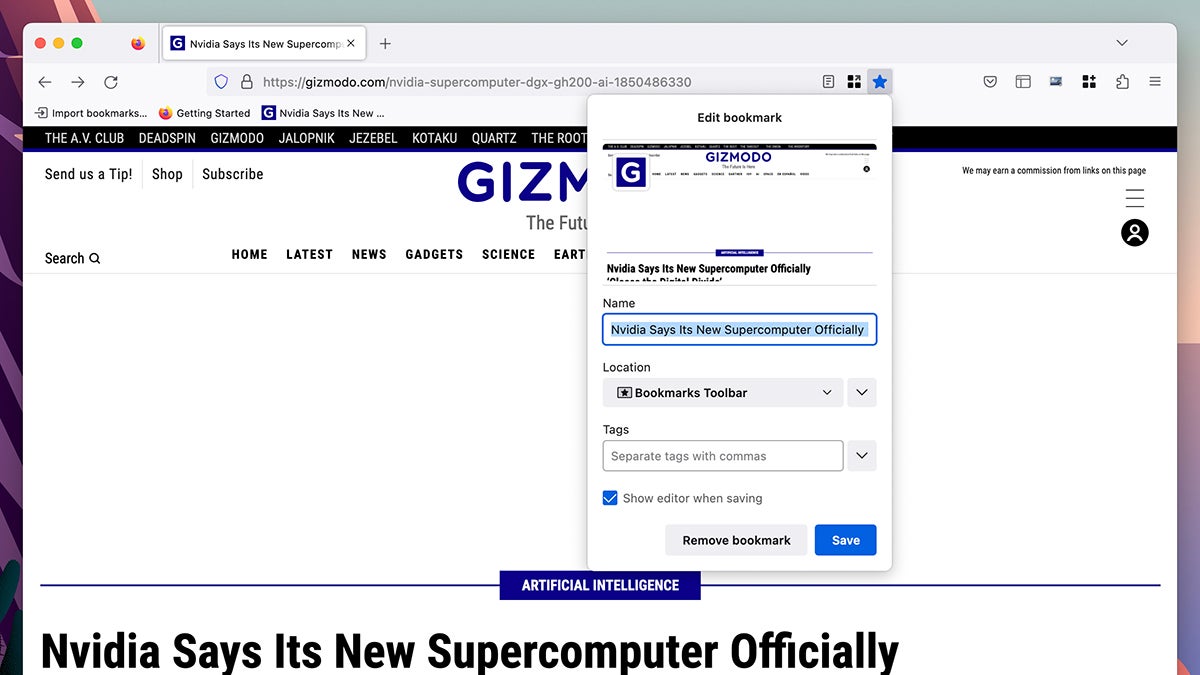
Chrome, Edge, and Firefox all let you bookmark the current website in the same way: By clicking on the star icon on the right-hand side of the address bar (you’ll notice it’s coloured in if the site is already bookmarked). Click on the icon to save and configure the bookmark — you can choose what to call it and which folder to save it in, for example.
What do the two diamonds in your internet browser mean?
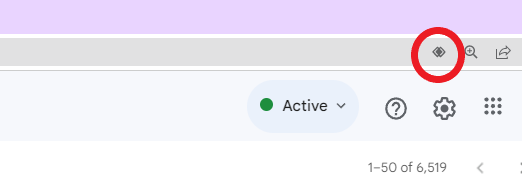
Sometimes, websites will want to be your default app for some particular job: Gmail wanting to handle emails by default on Windows or macOS is a good example. On these kinds of sites in Chrome and Edge, you’ll see a service handler icon (two diamond shapes close together) — click on the icon to grant the necessary permissions to the site you’re on.
How to use tab containers in Firefox
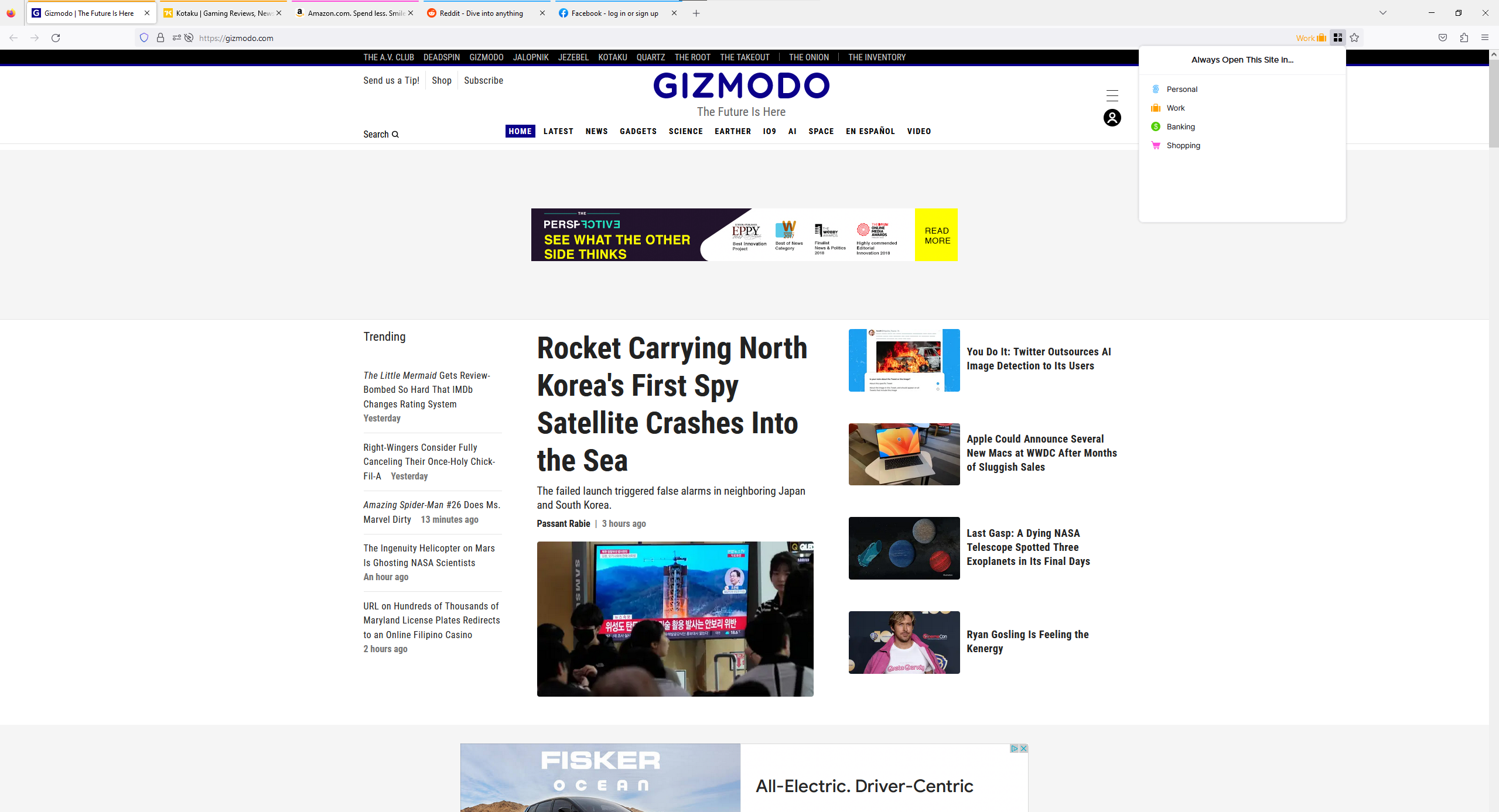
This is for Firefox only: The browser lets you organise tabs into specific colour-coded containers (profiles, essentially), so you might have a bunch of tabs in a work container and a bunch of tabs in a personal container, for example. The container icon looks like three squares with a circle alongside them, and lets you open the current page in a container.
What does the shield icon in your internet browser mean?
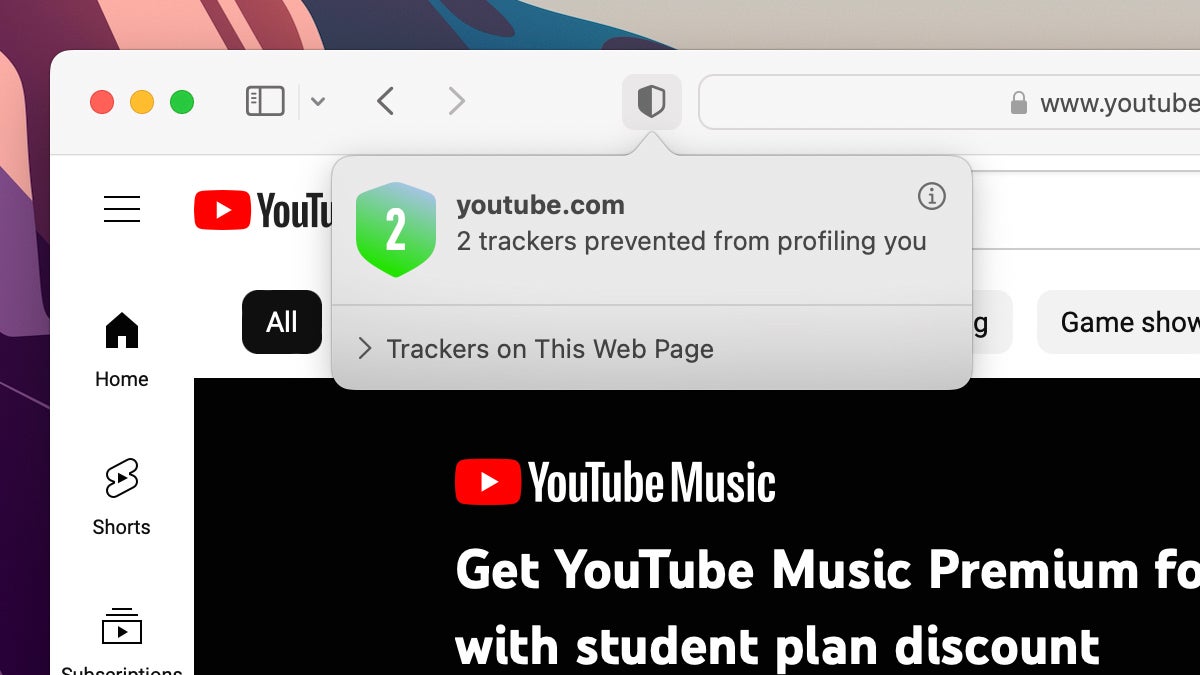
Both Firefox and Safari have shield icons to the left of the address bar. In Firefox, clicking the icon gives you access to the privacy settings (permissions and cookies) for the current site, while in Safari you get a privacy report on how many trackers the site is using. Similar options are available in Chrome and Edge, though through different icons or menus.
How to use the refresh icon in your internet browser
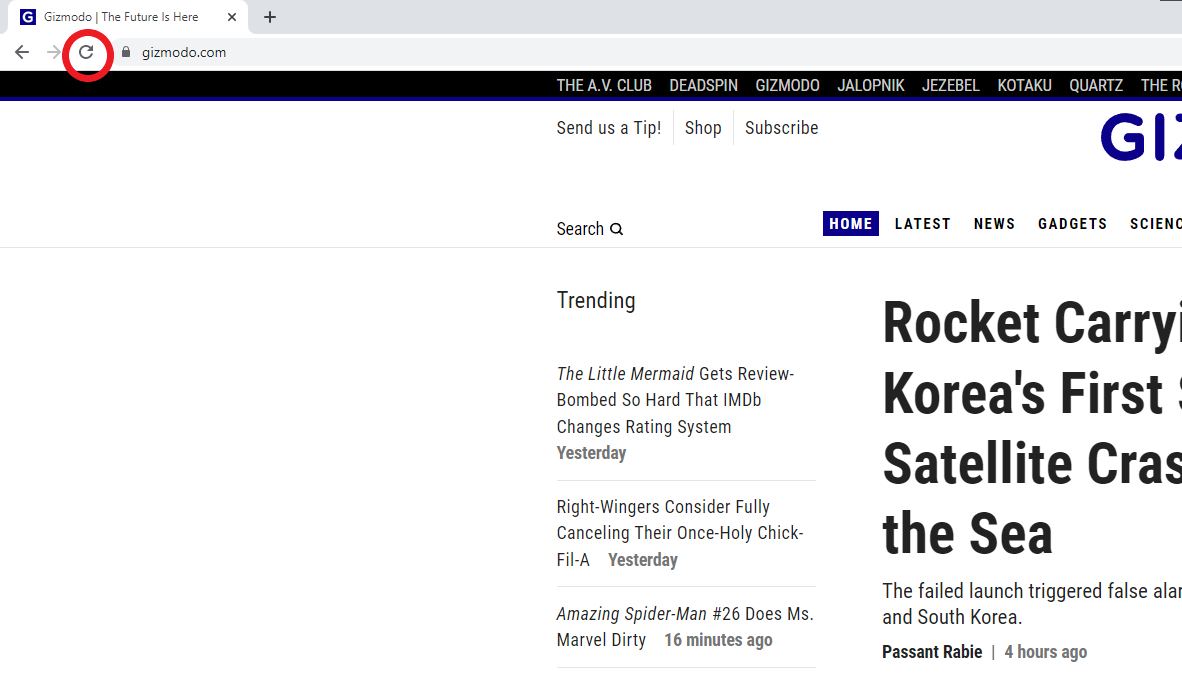
A handy refresh icon is essential for browsing the web, and in Safari it’s embedded right inside the address bar — so we’re including it here to be complete, even though you no doubt already know what it is. The same icon (an arrow in a circular shape) isn’t difficult to find in Chrome, Firefox, or Edge, but it’s located on the toolbars of those browsers instead.
What does the cookie icon in Microsoft Edge mean?
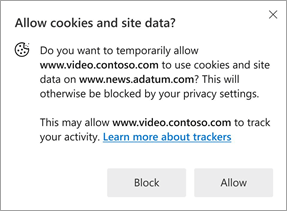
All the major browsers have extensive options for managing cookies, but only Edge provides a dedicated icon inside the address bar. If you see it, it means that the storing of certain cookies (bits of tracking data) has been blocked by Microsoft’s browser and its current security settings — click on the icon to get more details on what’s been blocked.
What does the pop-up blocked icon in your internet browser mean?
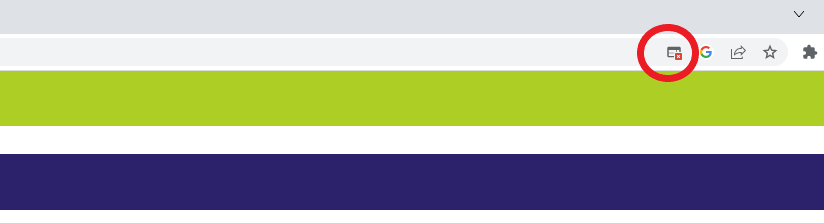
In Chrome, Edge, Firefox, and Safari, you have various controls to manage whether or not pop up windows are allowed, and on which sites. When such a pop up is prevented from appearing, you’ll see an icon (which actually looks like a blocked pop up) in the address bar — you can click on this to see what’s been blocked, and allow it to show up if needed.
How to use the read-aloud icon in Microsoft Edge
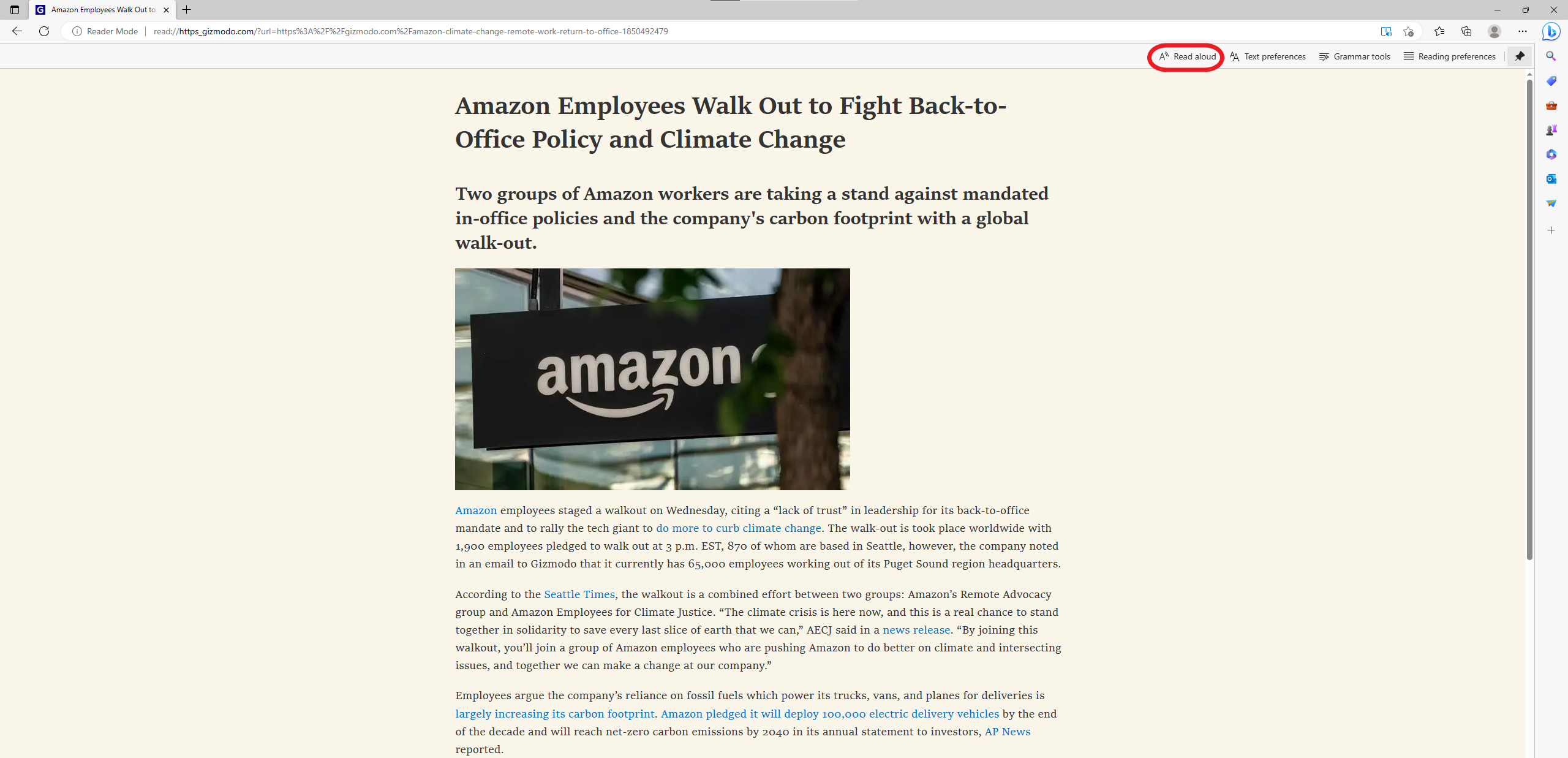
There are a few more toolbar icons that are specific to certain browsers. In Microsoft Edge, we have the read aloud icon, which is designed like a capital A with a couple of squiggles next to it (representing, we think, speech). Click on it to have the page read out to you — a few controls will show up at the same time, letting you manage the audio playback.
What does the plus sign icon in Safari mean?
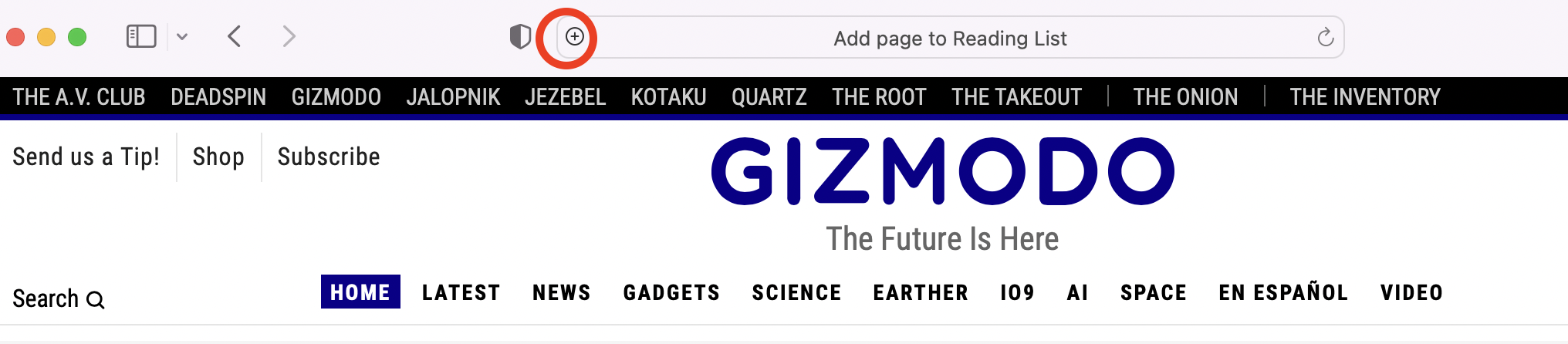
Safari users will notice a plus symbol icon appearing on the left of the address bar on certain pages, which ties into the browser’s reading list feature: Click on the icon and the page is instantly added to the list. To see all of the articles you need to find time to get around to reading, choose View and Show Sidebar (if it isn’t already visible in Safari).
How to use the reader mode icon in your internet browser
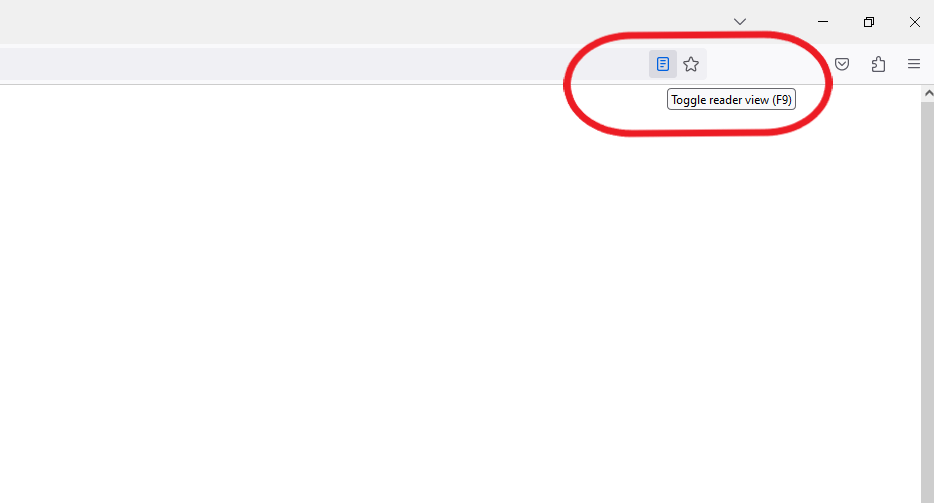
Both Safari (on the left) and Firefox and Edge (on the right) have reader mode icons that strip away a website’s distractions to leave just the article text for easier reading — the icon looks like one or two sheets of paper, and you just click it once to make the switch. There is a reader mode in Chrome, but at the moment it can only be accessed through a flag.