My relationship with my iPhone is similar to that of a friendship, where the more I use it and interact with it, the more I understand it and find little quirks that ultimately make me love it even more. Being an iPhone user for 13 or so years, here are some of the coolest features I’ve discovered on my iPhone that you may not know about.
Copying text on iPhone, pasting on Macbook
One of the things that sucks Apple users in is the ecosystem, and by golly, is it a good ecosystem. A great little feature I use is copying and pasting from one device to another. For instance, if I have a link on my iPhone that I want to open on my MacBook or iPad. I can copy the link on my iPhone and then paste it into a browser on my other Apple device. This is such a time saver and life changer, especially when I have multiple deadlines at work.
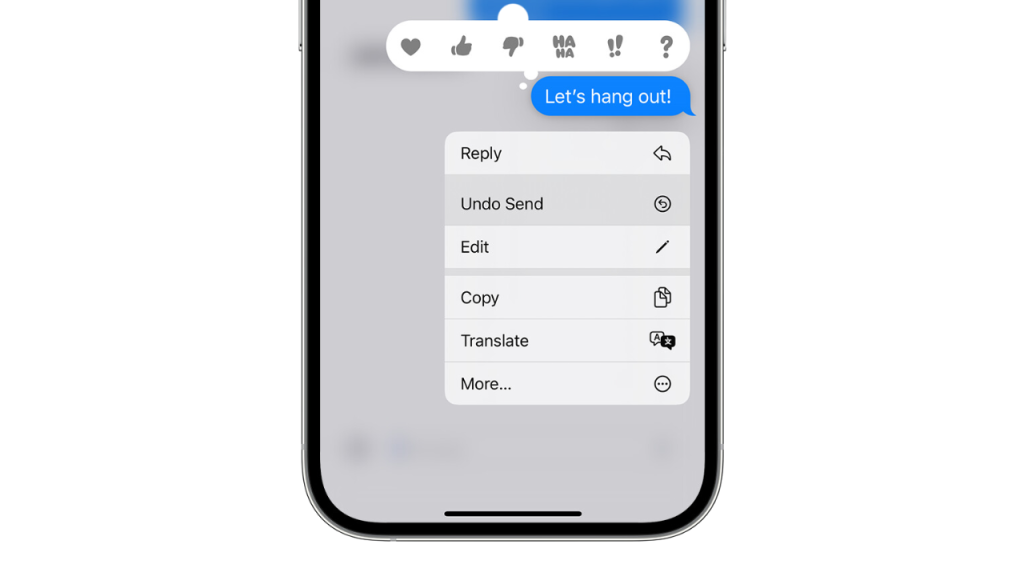
Undo messages
Yes you can finally undo messages on an iPhone. This is an iMessage feature so it won’t work when you message Androids. All you have to do is hold down your message and press undo. The only issue is that you only have two minutes to undo the message otherwise it will haunt you forever won’t delete. It works on messages on iOS 16, iPadOS 16.1, macOS Ventura or later.
Holding down the keyboard key to edit text
For years and years, I thought the only way you could edit a paragraph of text on an iPhone was by precisely tapping the word or space. But because my fingers are not needle-sized, I always pressed the wrong word. But a few years ago I realised you can move the cursor around by just holding down the keyboard which has changed my life. No longer will my big fingers test my patience when I’m furiously writing notes on my phone.
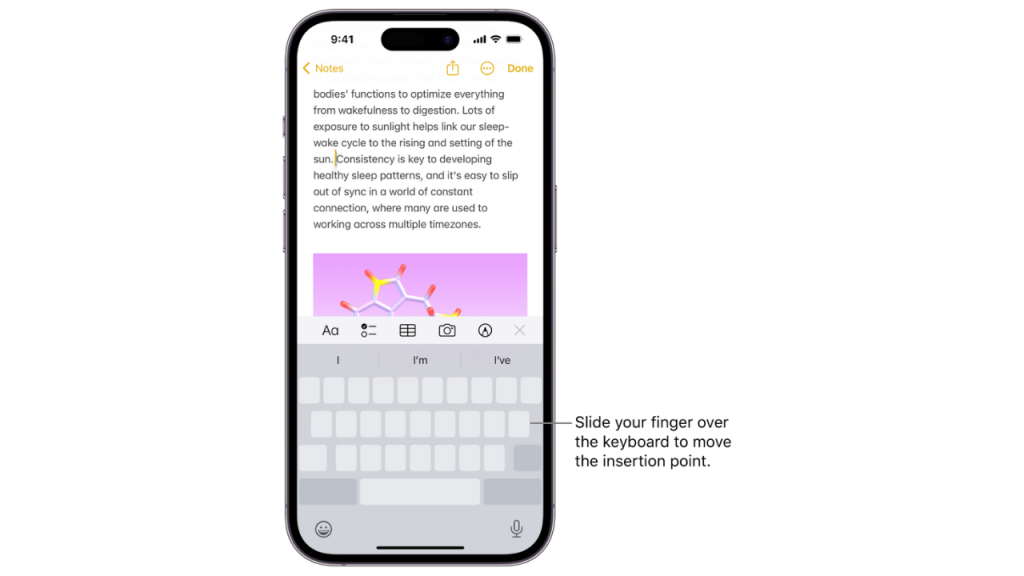
Shaking iPhone to undo
If I close a tab, delete a chunk of text, or need to undo any little snafu, all I do is shake my iPhone. This isn’t a secret feature by any means, however, it’s something I’ve only begun using for the past year and it’s been very helpful. The only downside is you look like you’re chucking the biggest tantrum by flinging your phone around, but I guess for the sake of convenience, public persona be damned! Shake to Undo can be switched on and off via Settings – Accessibility and then toggle Shake to Undo.
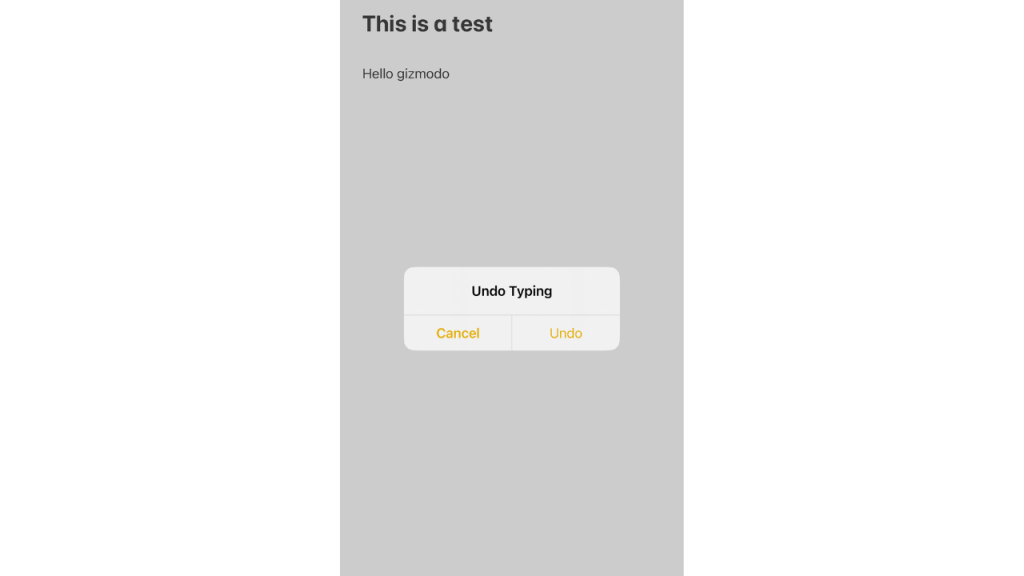
Create Emoji images
We only discovered this last week, but you can now customise your emoji messages. To do it, all you need to do is send a singular emoji to a friend who also has an iPhone, once you’ve sent that ‘base’ emoji you can add to it whatever your heart desires by holding down the emoji of your choice and placing it on the base image. It’s a fun little gimmick but the tricky part is to try and maneuver the little picture to the right angle.
@gizmodoau this gonna change the imessage game #apple #imessage #iphone #iphonetricks #iphone15 #ios17 #ios ♬ new jeans sped up – ˖ ˚₊‧ ✧ ₊˙⊹
iPhone as a document scanner
Your iPhone is not only a camera, calculator, iPod and phone, but now it is a document scanner! To use it to scan text, all you need to do is get your camera out, hover it over the text you want, a little icon that looks like a piece of paper will pop up on the right-hand side, press that and voila text copied! Then paste it into notes/messages etc.
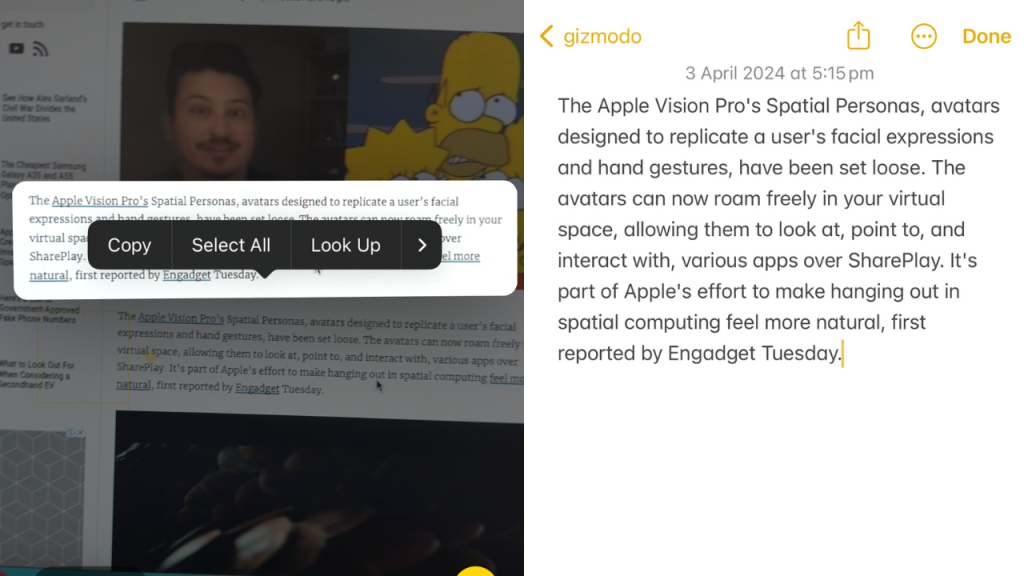
Track flights using messages
If you’re like me and love tracking your friend’s flights, you can now do it via iMessage. To see where they are in the sky, get them to send the name of the carrier e.g. Qantas, Virgin Australia and the flight number. When you receive the message, it should look like a link and you’ll be able to click on it and preview the flight or copy the flight code. In preview mode, you’re also able to see upcoming flights for that same flight number.
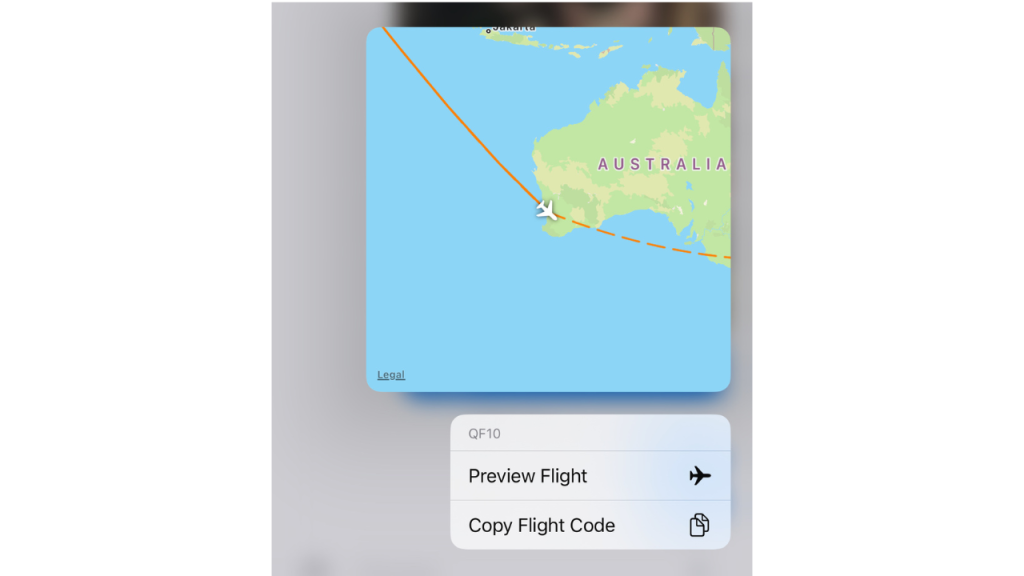
Image: Apple/Gizmodo Australia
