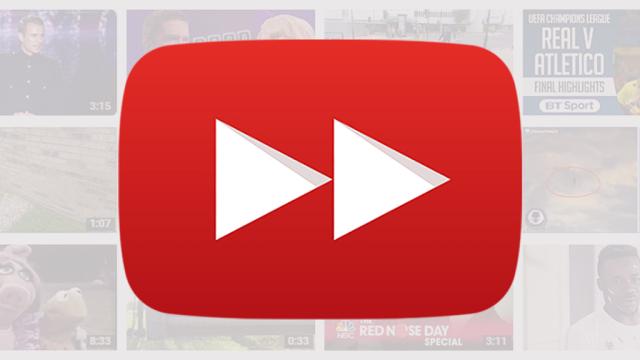YouTube has more tricks up its sleeve than you might think — including a built-in video editor and tools for the extra paranoid — and you can actually use the regular YouTube site to record anything happening on your computer screen. From showing off an app to the world to showing the grandparents how to use Skype, there are all kinds of ways it can prove helpful.
Head to YouTube’s beta live streaming events page and click Enable live streaming — you’ll then be asked to go through a simple verification process. When that’s done, click Create live event (don’t worry, you won’t be broadcasting your desktop to the world, unless you specifically want to).
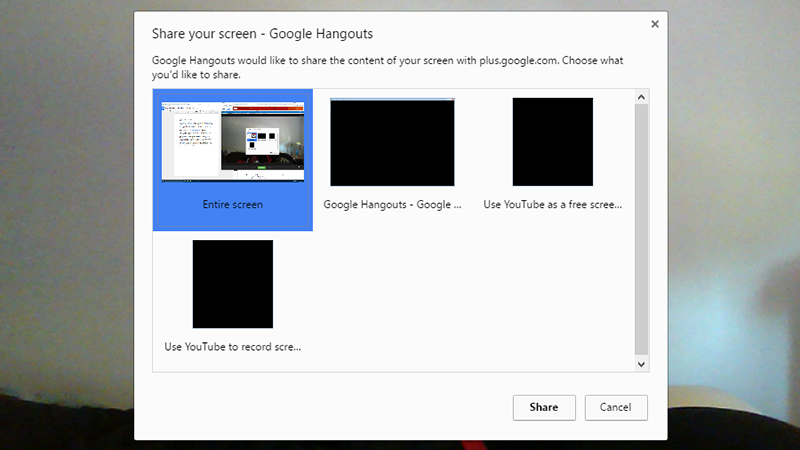
Give your screencast a name and choose from Private (specific people have access) or Unlisted (anyone with a specific URL has access) from the drop-down list on the right. When you’re ready to go, click Go Live Now and YouTube requests access to the webcam and microphone on your computer, which you can toggle on or off later.
When you get to the Hangouts window, click on the Screenshare icon (a white arrow on a green background) and choose the entire screen or one of the windows you’ve currently got open. Finally, click on Share and you’re ready — use Start broadcast to begin recording and Stop broadcast to stop. Head back to YouTube and your video is saved ready to share as you like.