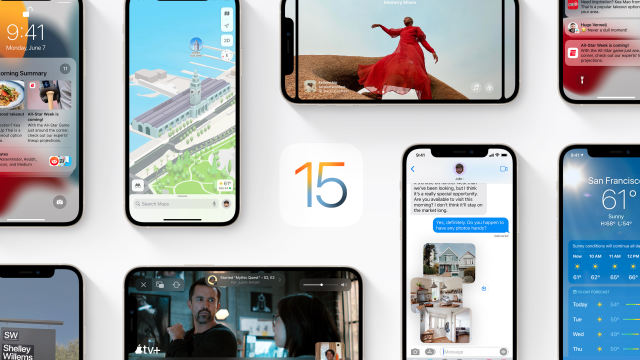Now that the iOS 15 public beta is here, anyone can try the next-gen version of the iPhone operating system before it’s fully baked. We’ve got a step-by-step guide on how to download it, as well as a preview of our thoughts on some of the biggest changes. As with all betas, not every single feature is currently available and others will definitely change before the official rollout later this spring. But in case you just want to dive right in, here are some of the key features you should take some time to play around with.
Focus
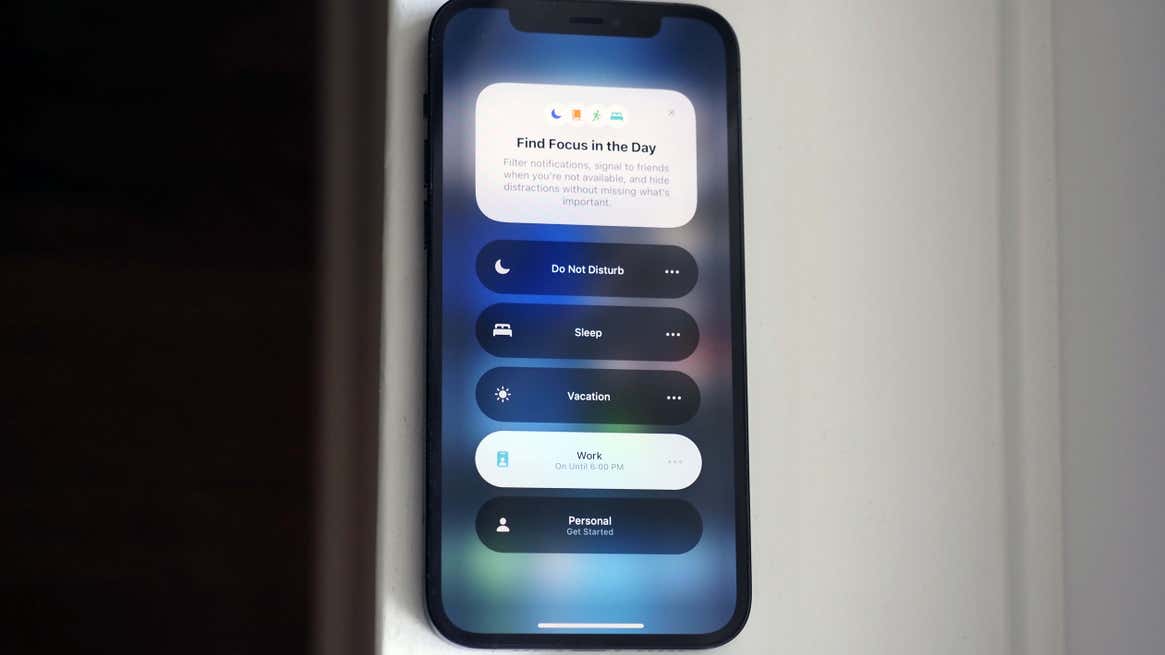
Focus is sort of like Apple’s take on the good ole AIM away message, but for the modern era. In short, you can set up several profiles for different scenarios that give you more control over how you interact with your phone. On vacation? You can block notifications from your work apps and email. Sneaking out for a workout during lunch? Same thing, except you can opt to allow messages from Slack in case something urgent comes up. You can even create custom home screens that only show you the apps you want to see for a particular scenario.
You can set up Focus profiles by either opening your Settings or swiping from the top right to access the Control Centre. Focus profiles are extremely customisable, so you can really go ham experimenting on what works best for you.
Schedule Your Notifications
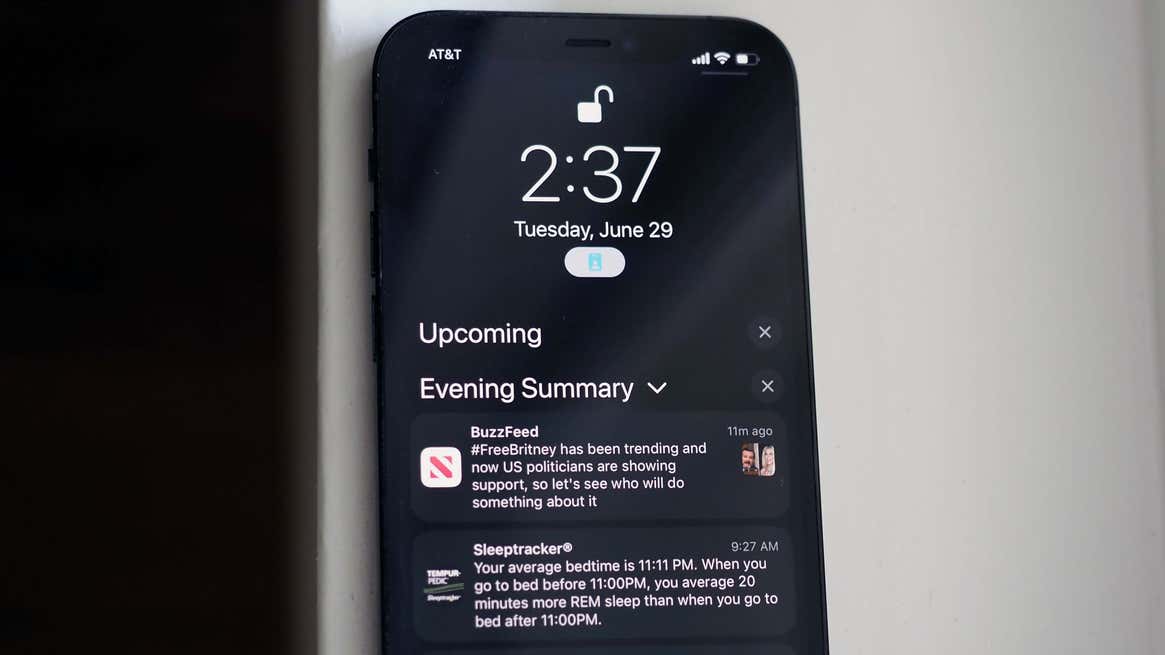
Some notifications are necessary. Most aren’t. Still, sometimes you want to know about an Uber or Postmates discount code — just not whenever it is the app decides to bug you. The nice thing about iOS 15 is you can now bundle the not-so-important notifications and schedule them to show up at a time of your choosing. Direct messages still go through, and you can choose which apps are part of your Scheduled Summary and which aren’t. (You can even see the average number of notifications a particular app will send you in a day.) Again, this is highly customisable so you can tailor your summary to suit your actual needs instead of relying on an algorithm.
Live Text
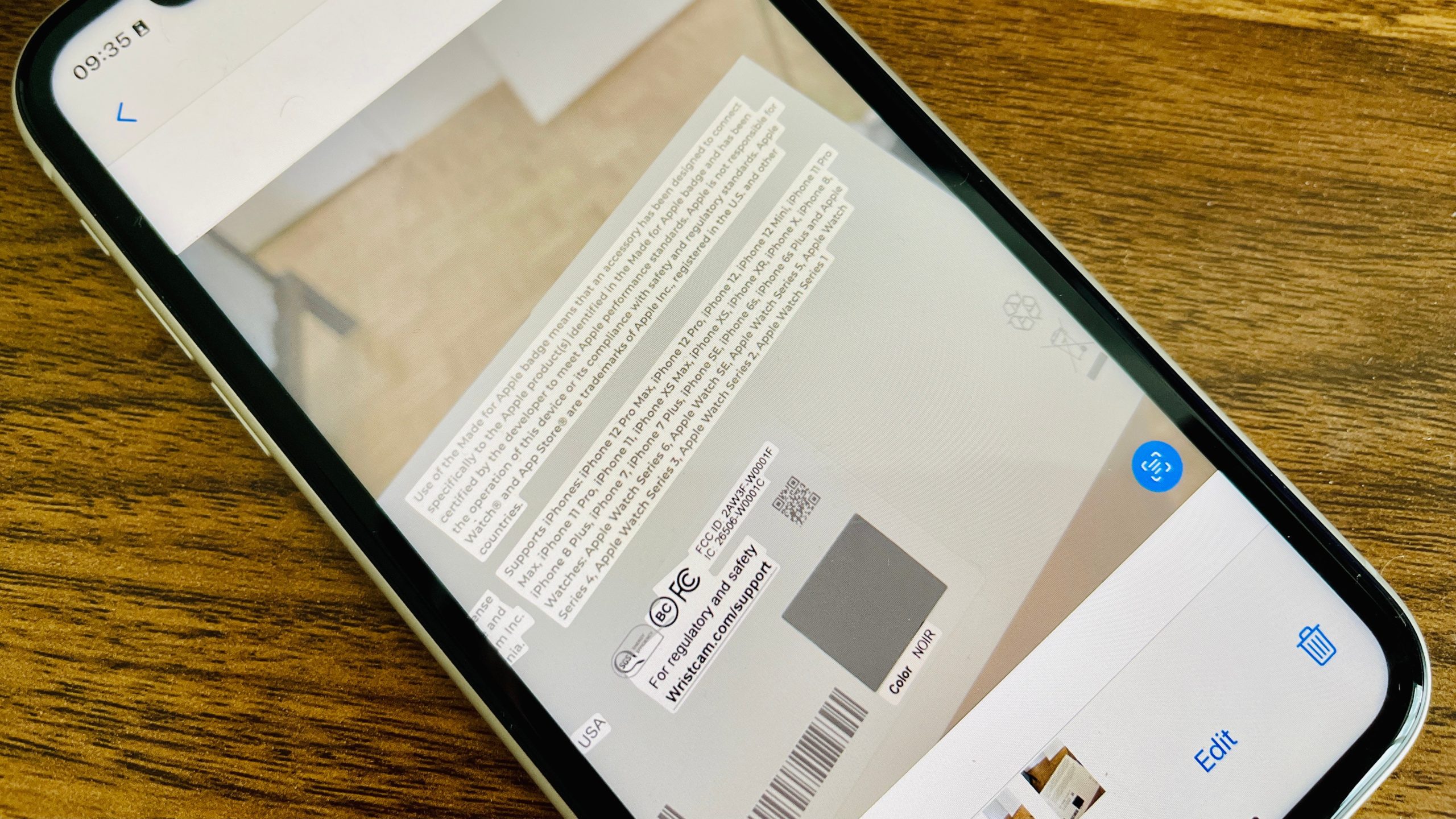
The Camera and Photo apps can now recognise text, as well as let you copy, paste, translate, and look up information from your photos. In both apps, it’ll show up as an icon in the lower right when text is detected in your photo. Select it and you’ll be able to copy any of the recognised text into your Notes app. If it’s something like a link, you can long-press to visit the site. It’ll work on screenshots and photos you’ve already taken as well. There’s a little trial and error involved, but it’s a neat tool nonetheless — and it works lightning fast.
Tab Groups in Safari
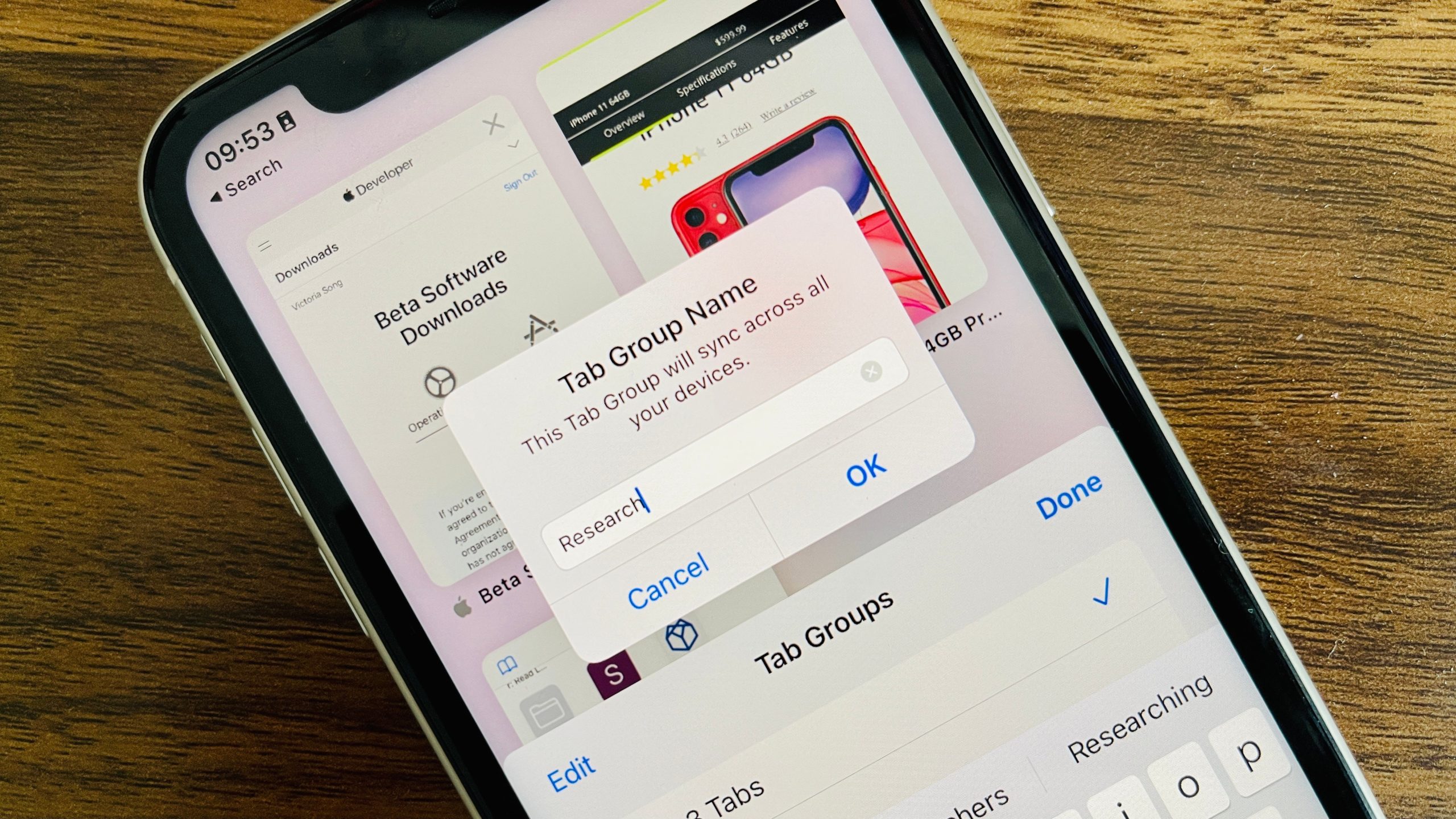
We aren’t in love with some of the new changes to Safari in iOS 15. However, Tab Groups is pretty awesome. I usually have 100 tabs open in Safari on my phone at any given time, so organising them is a lifesaver. All you have to do is hit the pages button in the search bar (which is now, confusingly, at the bottom of the Safari app) and from there you’ll get the option to group your open tabs into categories. Easy peasy.
FaceTime a Green Bubble
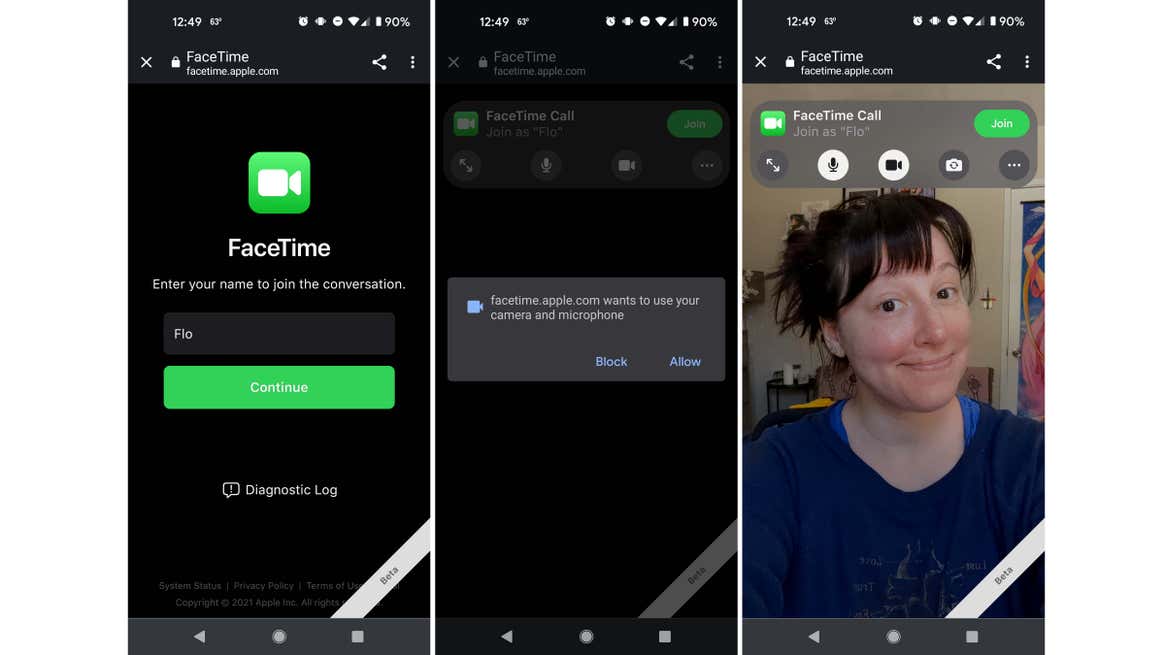
FaceTime’s getting a lot of love in iOS 15, but arguably the biggest change is the ability to video chat your Green Bubbles. You can now create FaceTime links to invite your Android and PC-using friends — no iPhone required. So if your bestie is a die-hard Green Bubble, this is one really useful reason to download the iOS 15 public beta.
Flirt With Maps
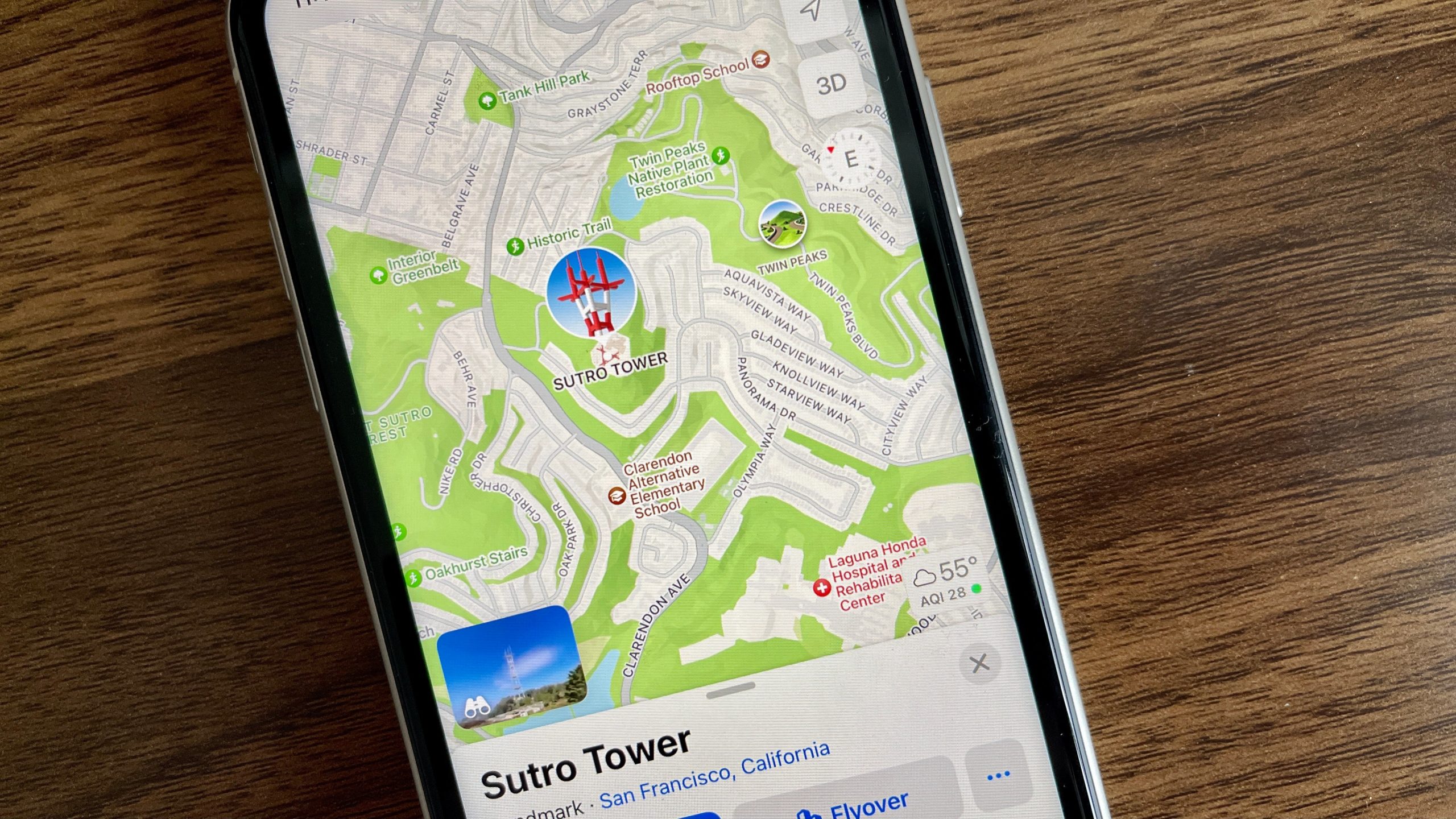
Listen, it’s hard to imagine giving up Google Maps, but Apple’s done a number on the Maps app in iOS 15 to help it compete. The 3D city view is way more detailed, and driving directions now include info on things like turn lanes, medians, and crosswalks. The redesign is shockingly impressive, considering we’re all horribly scarred from when Apple introduced the app. (It once recommended I drive into the Long Island Sound.) Again, it’s hard to imagine kicking Google Maps to the curb after all these years, but it’s worth giving Maps a go.
Organise Your Notes
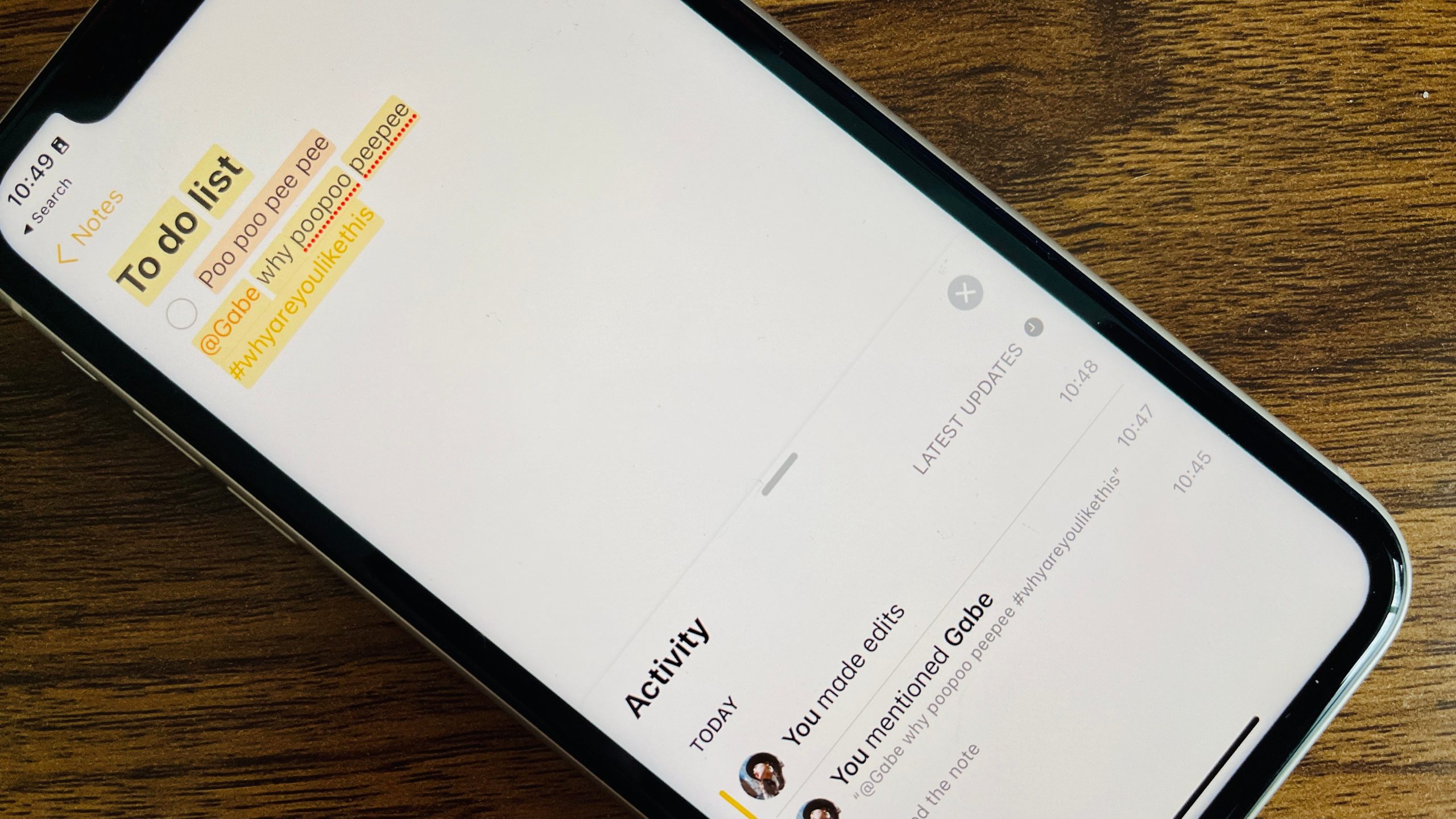
If you’re a heavy Notes user, good news — you can now use hashtags to more conveniently sort and categorise your random braindumps. If you’re someone who uses Shared Notes, you can also @ other users and view edit history in a new Activity section.
SharePlay
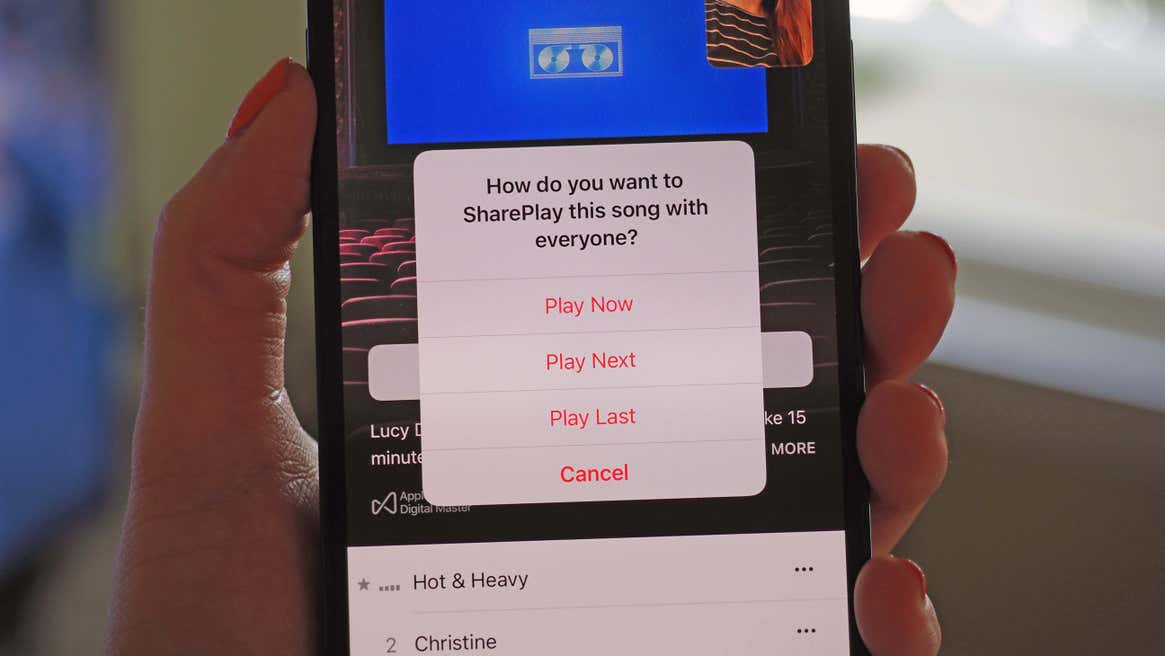
Listen, this would’ve been great at the height of the pandemic, but it’s still useful to watch videos and listen to music with your buds on a FaceTime call. You’ll both have to have at least a trial version of subscription services like Apple Music, but it’s a fun and convenient addition to FaceTime. You’re limited to Apple apps at the moment, but third-party apps are coming. And if you’re an expert now, you can teach your mum how to use it once it rolls out this spring.
Give Your Memoji Clothes
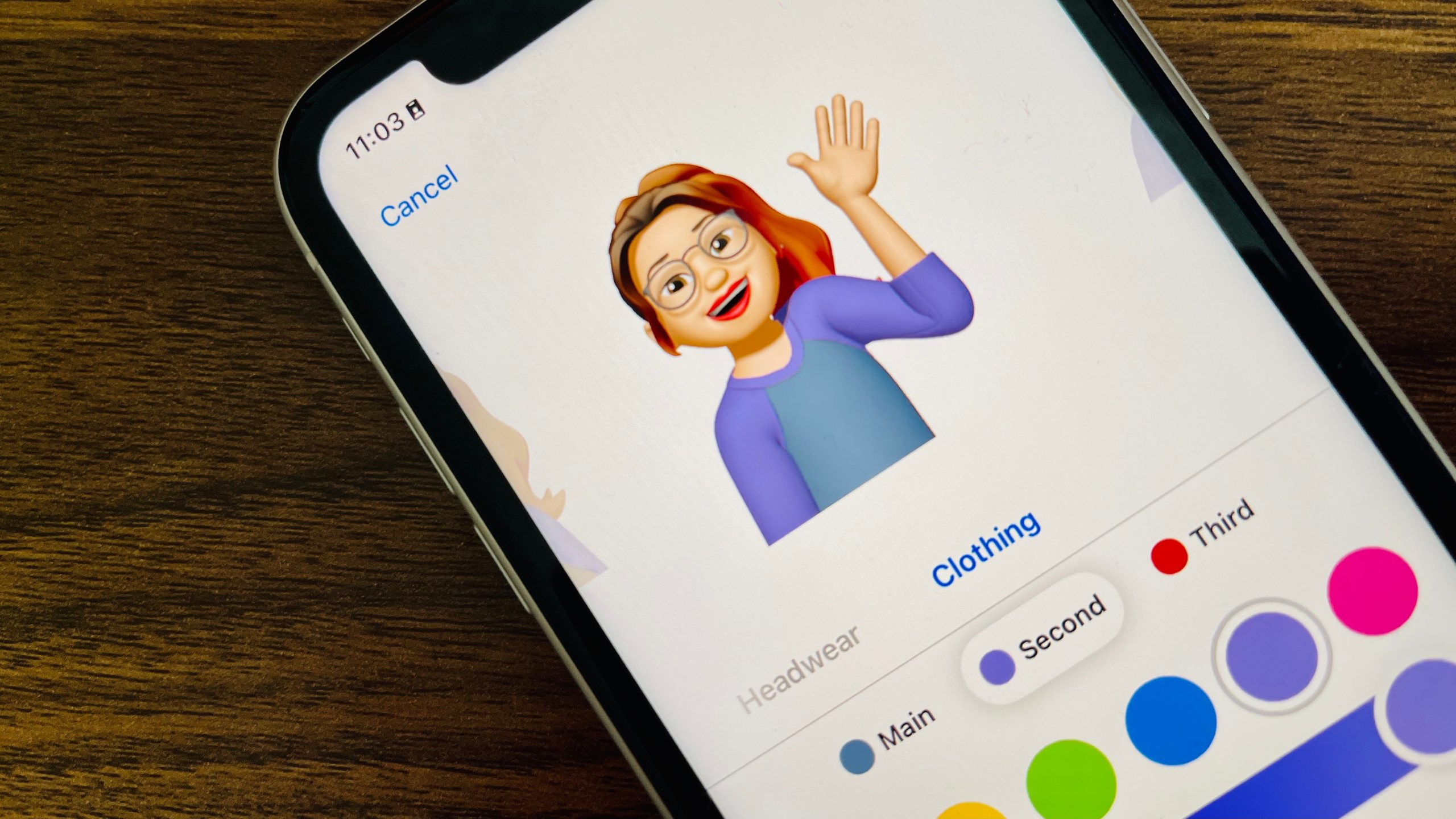
You no longer have to be a disembodied head. Is this the most important thing to do in iOS 15? Absolutely not. Is it a fun way to kill like, 10 minutes of time? Yeah, why not.
Ponder the Weather App
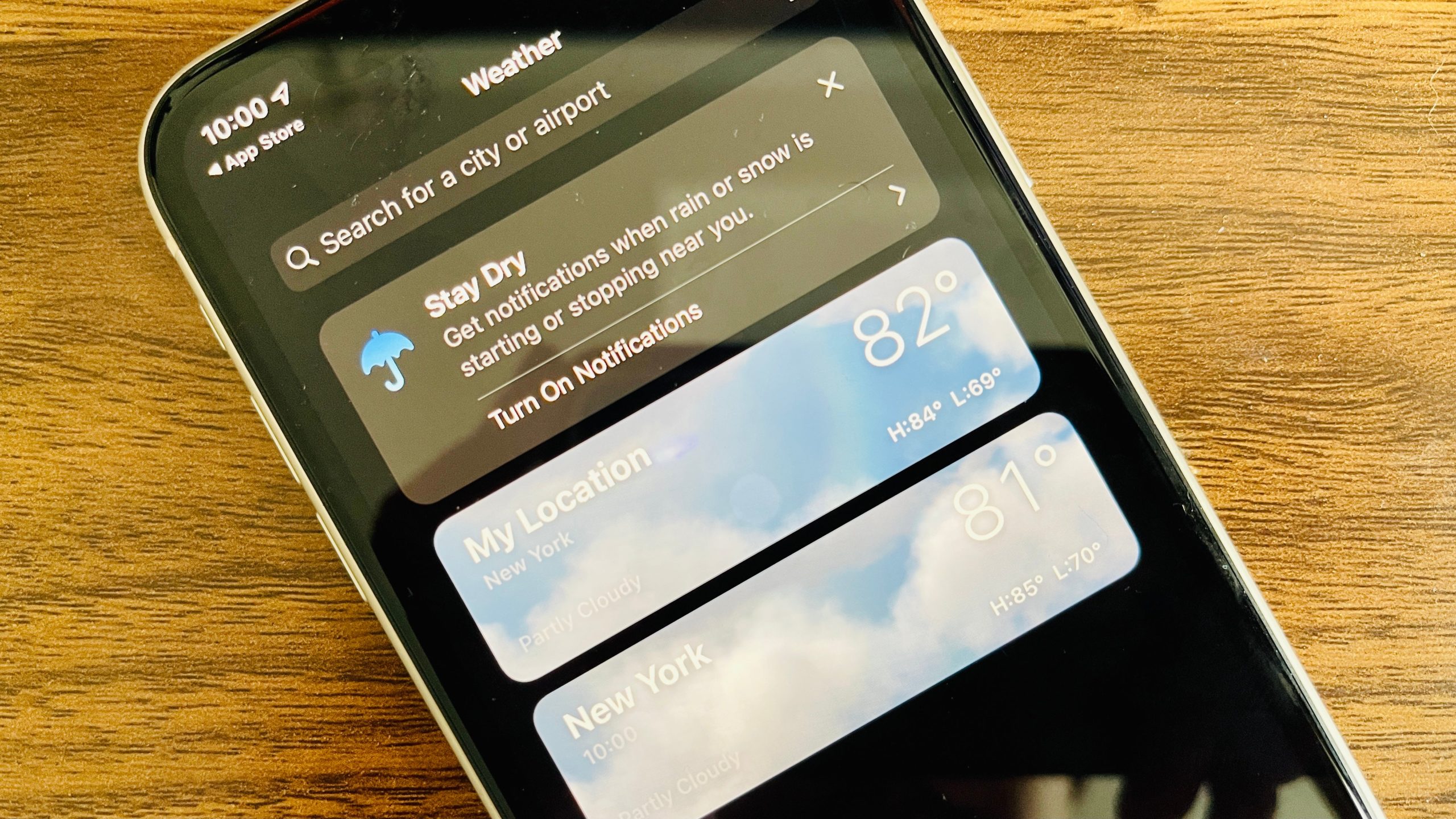
When Apple bought Dark Sky, we were hoping it’d mean some meaningful updates to iOS’s native weather app. And while the app still relies on The Weather Channel’s data, it does look like some more granular features have carried over — including precipitation alerts. The app itself has been overhauled as well, with snazzy new animations and a new layout.