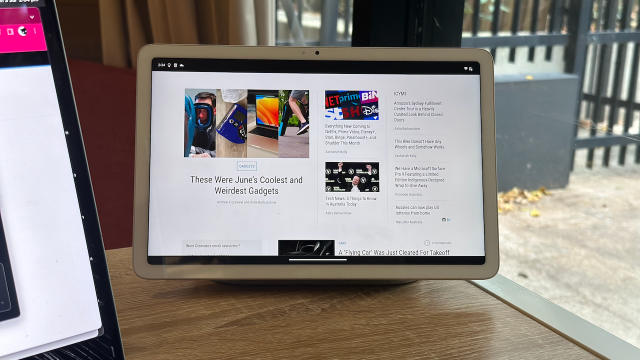I’ve been using the newly-released Google Pixel Tablet for a little over two weeks now, and its biggest benefit to me, surprisingly, is proving to be as a second screen for work.
The Google Pixel Tablet, especially when docked, is essentially a Google Nest home device. It displays a clock, the weather, or, really, whatever you want, and it’s super easy to use as a smart home hub if you have other Google, or works with Google, devices set up around your place. In fact, our review of the tablet said exactly that: That it’s a solid Android tablet and an even better home hub. And while I thought the smart home hub would be all I’d get out of the device, I was proven wrong.
To start, I thought I’d provide a bit of context. I use an iPhone as my main phone, MacBook Pro for work, and an iPad Air for drawing while I’m chilling on the lounge. My other phone is a Google Pixel 7 Pro. And Peppered around my home are five Google Home speakers: The Nest Hub Max in the kitchen, sleep-sensing Nest Hub in the bedroom, Max speaker in the office, and the other two in the ensuite and other bathroom. Yes, I’ve run out of space – something that was abundantly clear when I received the Google Pixel Tablet to review. So, I put it on my desk in the office. A room that already had a speaker, albeit one without a display.
Daily, almost all day, the cast-to-all feature is used to play music from Spotify to all speakers – with speakers dropped off if no one is in that room (ie, the bathrooms). So, with the Google Pixel Tablet essentially being another Nest Home Hub, and the iPad Air being a super graphics-rich tablet with a stylus allowing it to be used for exactly what I want (a digital drawing gadget), I wasn’t sure I’d get the most out of it. But I have, and it lies outside of its promise as a near-perfect Android tablet and a brilliant smart home hub. It, as I’ve said, is as a second screen for work.
There’s really not a whole lot I can say aside from “It’s a great second screen if you don’t have one”.
With my work email logged in on the Google Pixel Tablet, it was easy to switch between email, the site I use to monitor website traffic, Facebook for keeping an eye on comments, and TikTok for much the same. Our team meeting for the last couple of days has been done via the Google Pixel Tablet, too. The downside to the device when docked is my long fingernails – for that reason, the Apple Pencil has become my best friend when using the iPad – and it’s a big part of why the Google Pixel Tablet would be hard for me to use full time as a tablet without purchasing a stylus. With drawing being the only thing I really do on the iPad, I also can’t really think of something that would add value to my life on the Google Pixel Tablet if I were to un-dock it.
Unfortunately, I can’t show you any of that but I can show you the cute little frog guy animation.
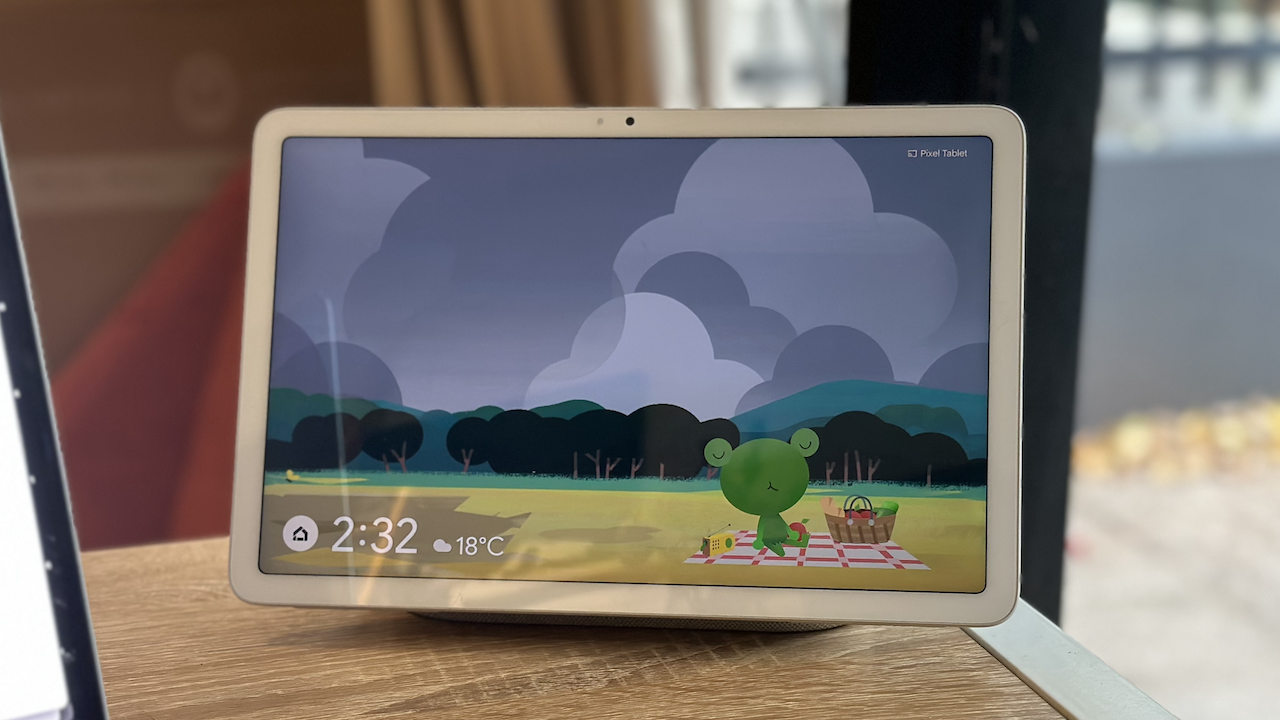
Now, you can use an iPad as a second screen, something Apple has made particularly easy with Stage Manager. But, I like that the Pixel Tablet sits separately from my laptop. It’s also big enough that nothing is unreadable, and the size of the Google Tablet is probably a touch too big for me to comfortably sit with it on the lounge.
The only thing I don’t like about using it as a second work screen is that I can’t easily transport it into the CBD on office days to use it how I have been without the dock. I could, but carrying the MacBook, plus the tablet, and the dock would have my shoulders asking for some relief.
It is an expensive option as a second screen, especially one that doesn’t sync up to your laptop’s OS, but if you were considering a Google Tablet and wanted another reason to justify getting it, here’s one. The only thing that would make it better would be if the Google Pixel Tablet had face unlock and its own pen.
The Google Pixel Tablet is available from Google for $899, and comes with the dock. The dock can be purchased separately for $189 and a case will set you back $139.