Have you ever wondered what kind of phone you have? No, seriously. Have you held a phone in your hand that has no identifying marks on it and asked yourself “what the hell is this?” before slamming it against the table like the meme of Patrick Star in the Spongebob Squarepants season 3 episode “Wet Painters?”
Believe it or not, yes, sometimes people need a little help finding out what the hell their phone is. There are folks like my colleague and Android expert Florence Ion who could tell you what kind of phone you have just by looking at the curvature of the shell’s corners. For the rest of us, the much less technologically adept, it’s a far more involved process. Perhaps you have had your phone for so long that the name’s been lost to time (you should probably check if you’re still getting security updates). Perhaps you’re the beneficiary of a hand-me-down device of strange, alien origin.
Before you jump into the comments, just remember we can’t all be experts.
How to tell what kind of iPhone you have?

Apple makes it pretty easy to tell what kind of phone you have on you. If you’re still able to turn it on and unlock it, then you can find the phone’s model number by going into Settings, then hitting the General and About Tabs. The iPhone’s model should be displayed prominently, starting with an “A” then another four numbers.
After that, go to Apple’s phone model page and hit CMD+F to find your specific model number in the list, or else just scroll around until you find it. All iPhones going back to the iPhone X and before start with an “A1” while later models started to break into the “A2” category. If you want to find the right phone based on looks alone, the page is helpful by offering a few visual descriptors, such as the iPhone 3GS’s plastic back housing.
If you can’t actually open the phone, whether because you don’t have the access code or you no longer have one of those 30-pin connectors lying around, you can still find the model number pretty easily. On the iPhone 7 or earlier, the number should feature prominently on the phone’s back plate right below the “iPhone” logo. It’s a little bit more complicated with an iPhone 8 or later model. First, open up the SIM tray and look directly into the slot. The model number should be on the top edge of the open slot, on the side closest to the screen.
The latest iPhones don’t have a SIM tray, so instead you’ll need to look in the Lightning (for iPhone 14) and USB-C (for iPhone 15) port for the model number. It should be on the side closest to the screen, and you’ll probably need a flashlight or even a magnifying glass to read off the numbers there.
How do you tell what kind of Android phone you have?
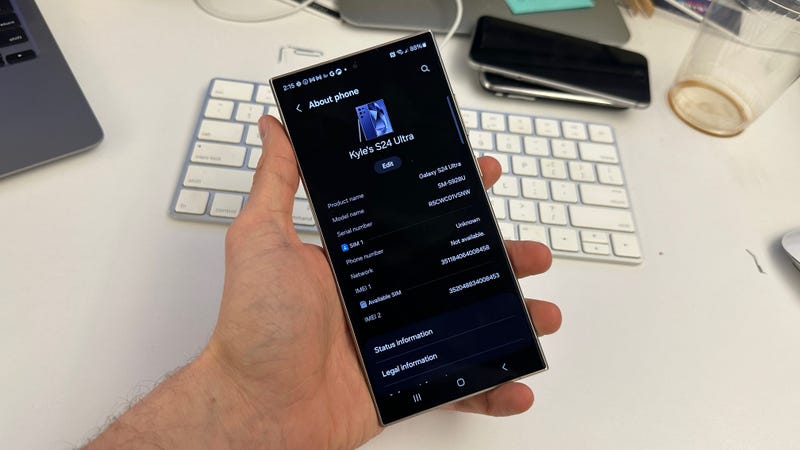
It’s a lot more complicated to find out what kind of Android phone you have due to the sheer variety of devices available. There are ways to get your phone model’s number relatively painlessly, but sometimes you’ll need to be a lot more determined if you want to discover your phone’s true origins.
The most foolproof method is by looking into the phone’s settings. First, open up the settings window through the notification shade, then scroll down until you see the “About phone” tab. You can also find the phone’s IMEI numbers. This will list the product name, model number, or perhaps both. Pixel phones should display the name prominently in that same space, but for the model number, you’ll need to hit the “Regulatory labels” tab instead.
On a Samsung phone, the model name will start with a “SM,’ while Google Pixels will start with a “G.” However, other companies are much less consistent. OnePlus, Huawei, Motorola, and the other big phone makers have a variety of starting letters on their models depending on the year and variation.
There’s such a wide variety of devices there that if your phone doesn’t tell you the exact name right in settings, it’s best just to search that model number on Google to find the correct device.
But what happens if you’re unable to unlock your device? Well, then things get more tricky. The phone model might be listed directly on the device, such as with older Samsung models, but newer phones likely won’t have any easily available identifier. You could contact your carrier in case it still has some connection, though at that point you probably already have access to the device.
If you still have the box your phone came in, you may be able to find the model number by looking around the original barcode area (or just looking at the front of the box, of course). Some phones, like some Huawei models, allow you to remove the backplate which will prominently display the model number. Other phones might have that information available underneath the phone’s battery if they’re old enough for that part to be easily removable.
If all else fails, you can try sites like GSMArena which include a handy phone finder for you to compare and contrast the look of your device, but that could mean digging through a mountain of devices to find the right one. If you’re at the end of your rope, try posting it here in the comments and perhaps we can help.
While you’re here, why not check out our daily tech deals, our guide to the best value for money NBN plans, and info on the latest phones from Apple, Google, and Samsung. Head to our dedicated Mobile tab for more.
