Apple is just about ready to unleash iOS 17 on the world, and while we haven’t had the new iPhone 15 in our hands, we have had access to iOS 17 for the last two months. As was expected, the new software had some bugs to squash, but the latest version, the one iPhone users are about to get notified about downloading, seems pretty darn polished.
My experience with iOS 17 has so far been via last year’s iPhone 14 Pro Max, so if your phone is the iPhone 14 or older, you may have a different experience to me.
The latest update came through on Saturday and included a strange new notification sensation than I had previously. When the handset is switched to silent, the vibration that would come with a notification feels more like a haptic buzz than a vibration. It’s definitely taking some getting used to and it’s probably one of the first things you’ll notice.
With that out of the way, here are five things in iOS 17 that are actually great.
7 iOS 17 features we love
Seven, because 17 would’ve been too many.
iMessage Stickers
I have never used stickers on an iPhone, but Apple has sort of made this feature fun with iOS 17. You can now place a sticker on top of a message by dragging and dropping it where you want it. It’s not life-changingly useful, but definitely a fun way to react to a message in iMessage, especially considering the standard emoji reacts are super ugly. Oh, and you can also make your own stickers, too. With a Live Photo, press and hold, then release the subject you want to turn into a sticker, then tap Add Sticker.
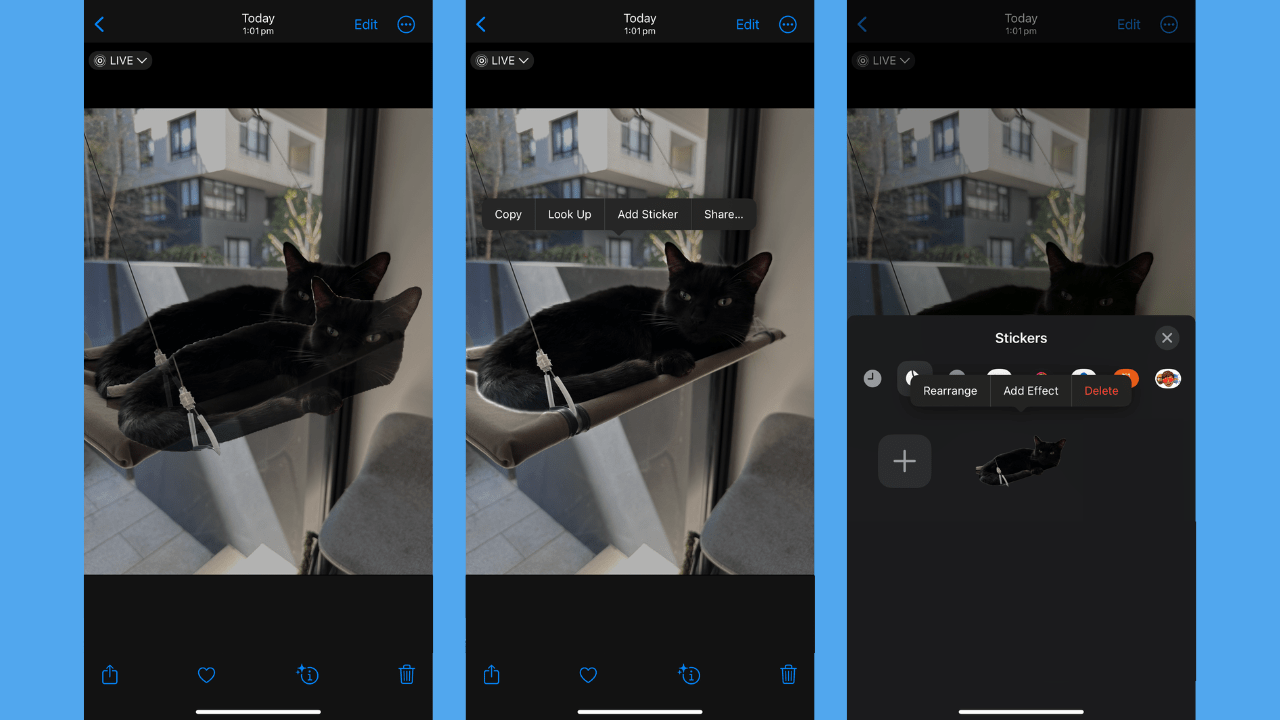
You can then use that sticker in iMessage. This is hard to relay in screenshots, but the cats are moving around on the message screen as they do in a Live Photo.
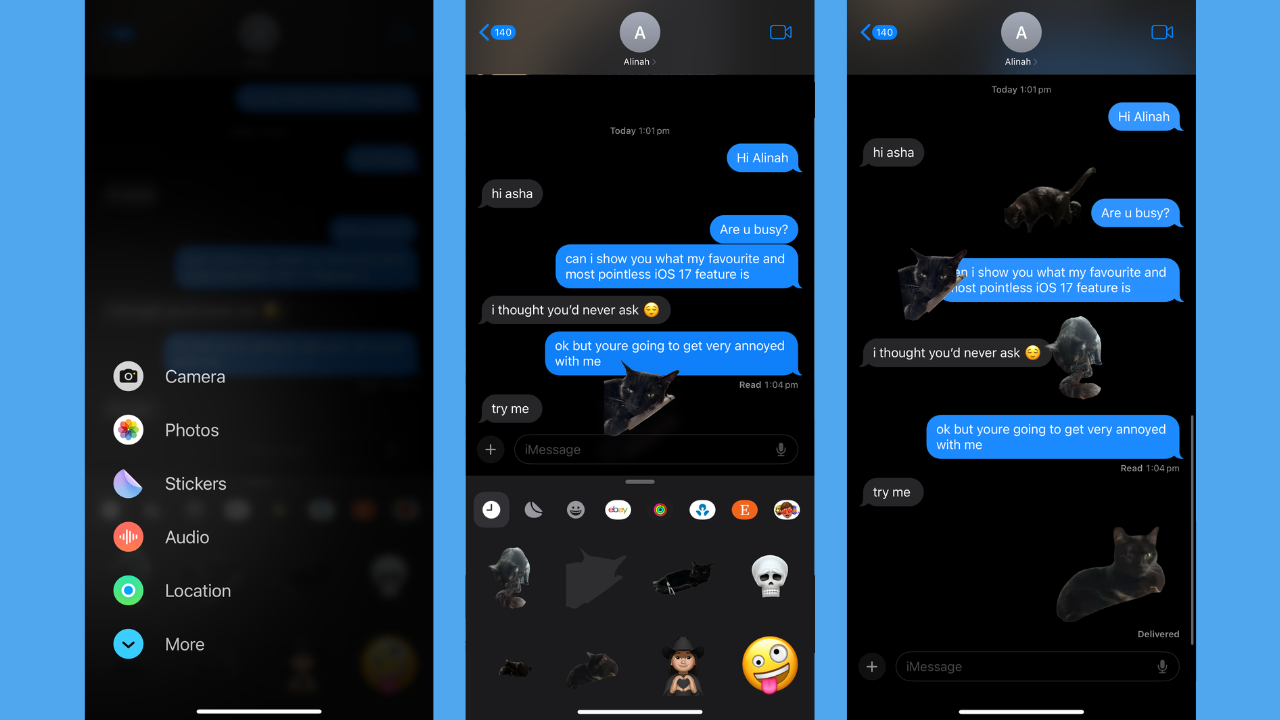
iMessage replies
The second iOS 17 feature we love is a super simple change to how the iPhone handles replies in iMessage. Again, not life-changing, but much more user-friendly. To reply, simply swipe right on the message and it’ll automatically bring up the message reply field (versus hold-pressing, selecting reply).
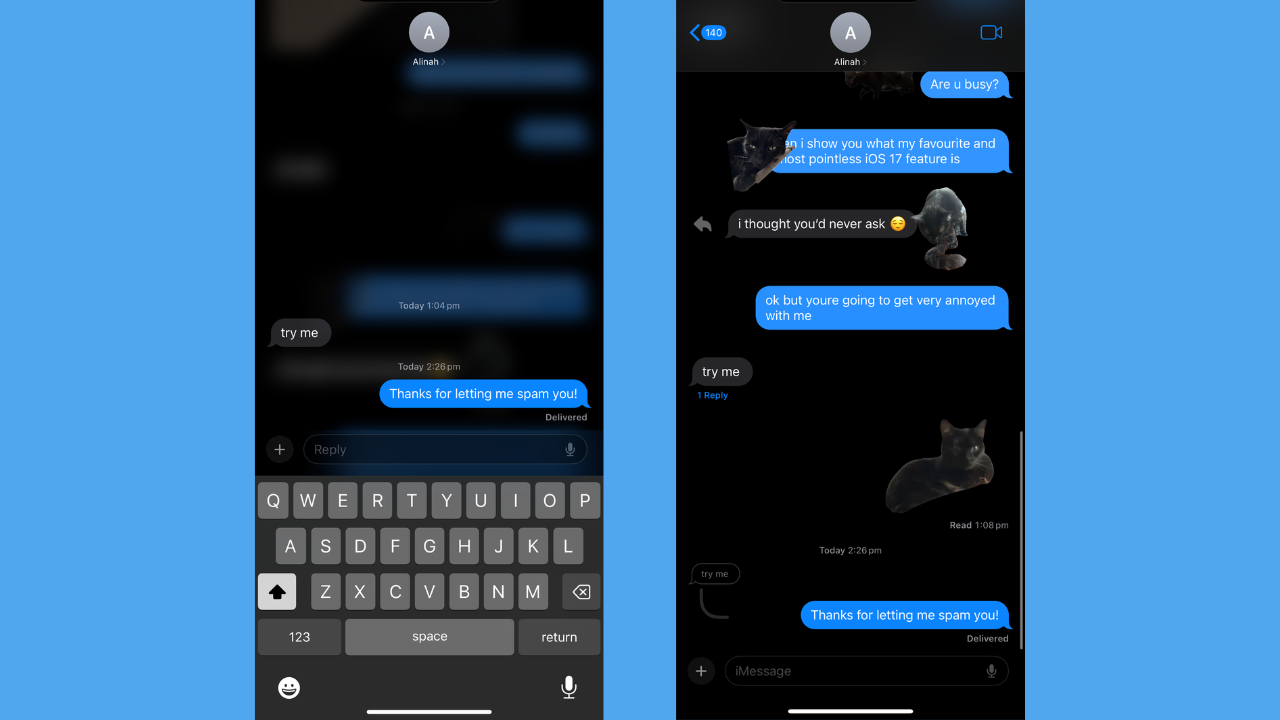
Contact Posters
I’ve never really taken the Contacts side of things seriously on an iPhone; until iOS 17 I had a photo saved for a few people that call me often, but that was it. I also just had my Memoji as my pic. Anyway, in iOS 17, Apple will let you dictate what shows up on the screen of someone’s iPhone when you call/message them. There are plenty of options for customising the photo and the styling of your name – it’s quite a fun iOS 17 feature you should definitely play around with.
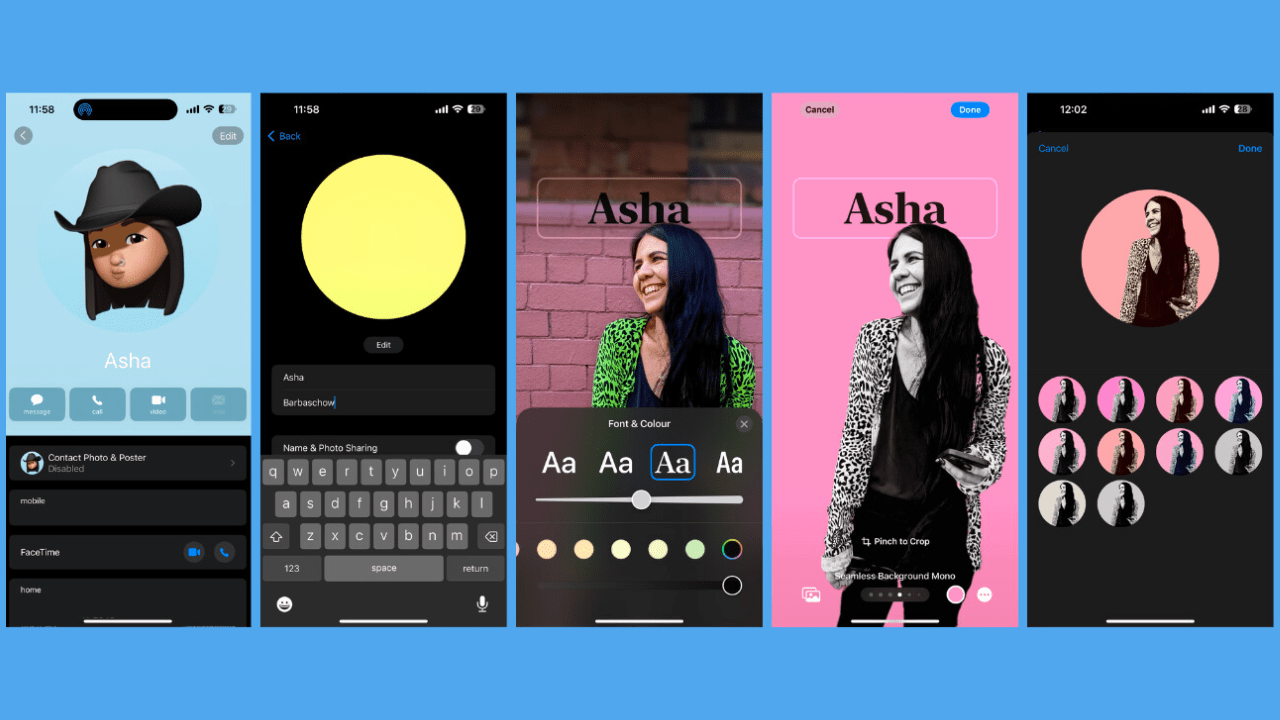
Name Drop
You can share these Contact Posters by through a new feature called NameDrop that will allow you to share contact information by bringing your iPhone close to another iPhone. Both iPhone owners in the exchange can choose the specific phone numbers or email addresses they would like to share, and can also share their Contact Posters.
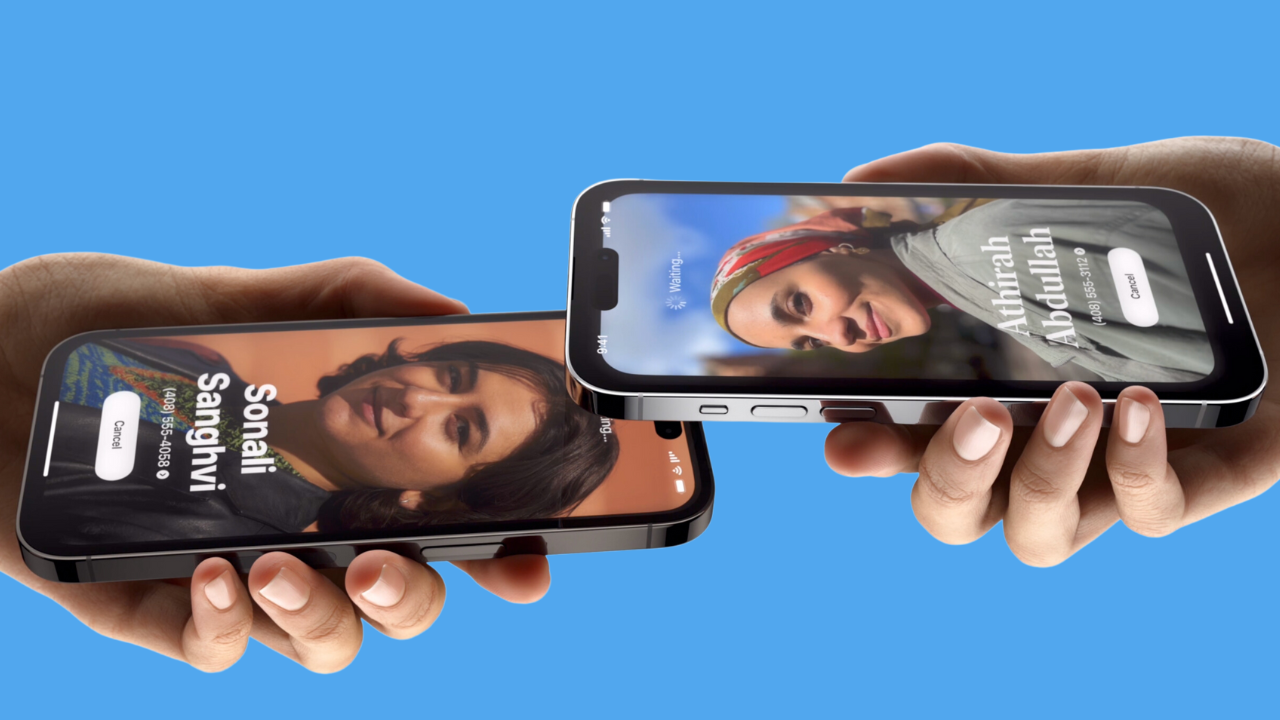
Just say ‘Siri’
You now don’t need to say ‘Hey’ to activate Siri. You can also activate back-to-back commands without having to say ‘Siri’ again. Thought this would activate accidentally but it hasn’t once. I just gotta get used to leaving out the ‘hey’. I feel so aggressive.
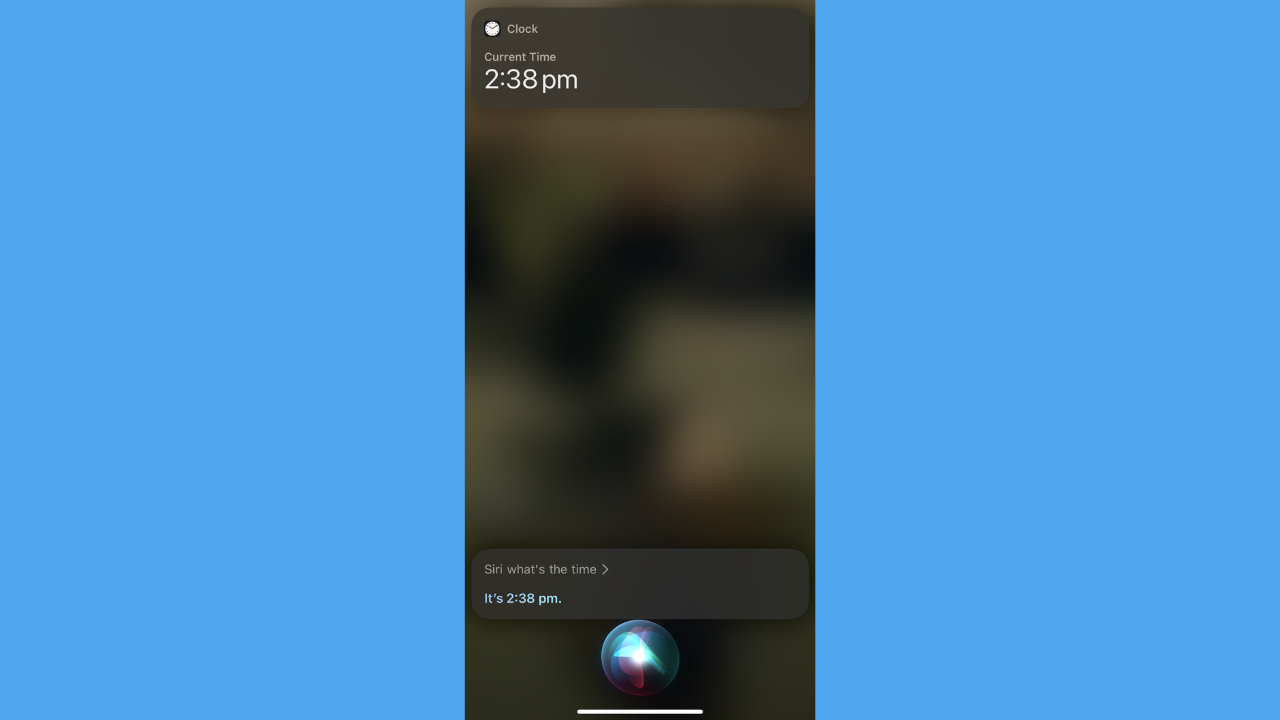
Autocorrect
It took me a while, but I got used to the new Autocorrect feature. When typing, you can now tap the word that has been autocorrected to revert it, which is great because it often gets it completely wrong. As Apple said: “in those moments you just want to type a ducking word”, Autocorrect will learn your habits. You’ll also get Google-like predictions as you’re typing (ie, not below as suggestions).
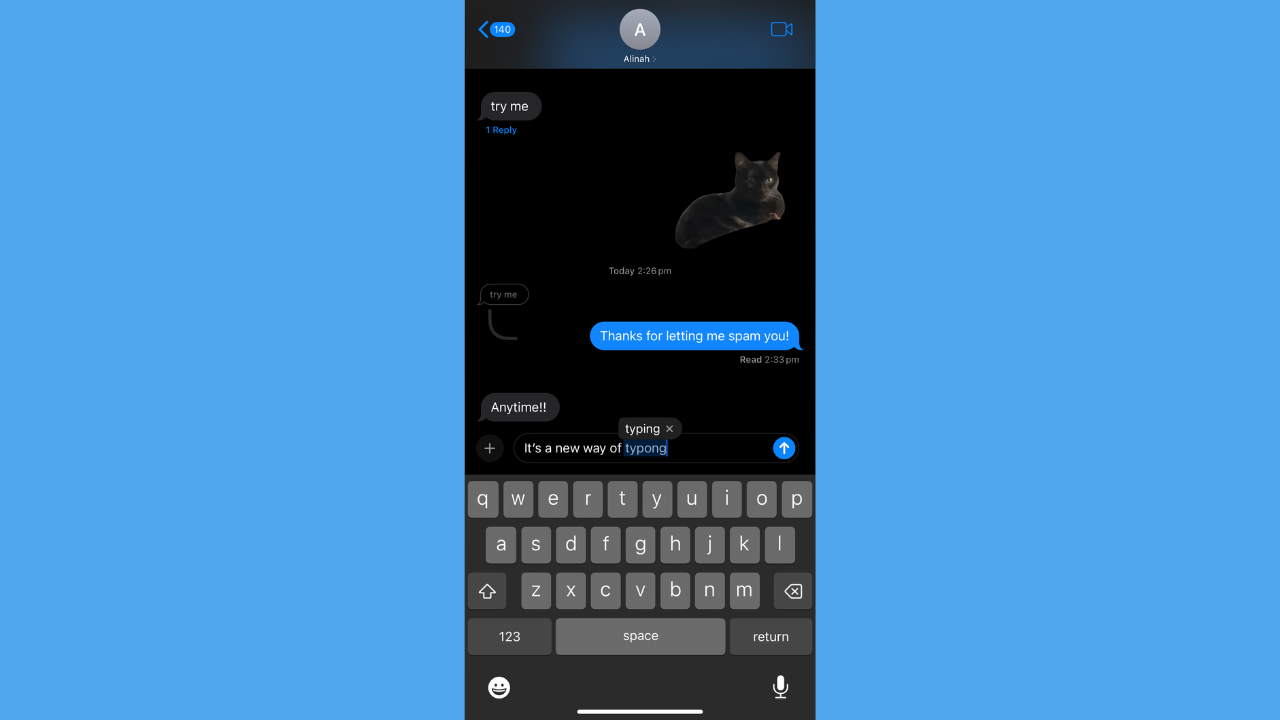
StandBy
Apple wants to make your iPhone a smart home hub, introducing StandBy to iOS 17. This will only be available to iPhone 14 Pro and Pro Max upwards– the phones that have an Always On display. All you need to do to activate it is tilt your phone horizontally when in Lock Screen mode and the phone will turn into a clock (customisable) or display your music, as some examples. You can swipe up to change clock styles, and swipe to the side to see photos (you can opt for a Gallery screensaver). Widgets are also optimised for StandBy, and Siri is optimised, too. It’s low-light adaptable so as to not mess with your sleep. I got used to it.

Try these features for yourself when iOS 17 drops starting tomorrow.
At its 2023 iPhone event, Apple unveiled the iPhone 15 and 15 Plus, 15 Pro and 15 Pro Max, the Apple Watch Series 9, Apple Watch Ultra 2, USB-C for the AirPods Pro 2, Roadside Assistance via Satellite, and a bunch of environmental promises. This article has been updated since it was first published.
